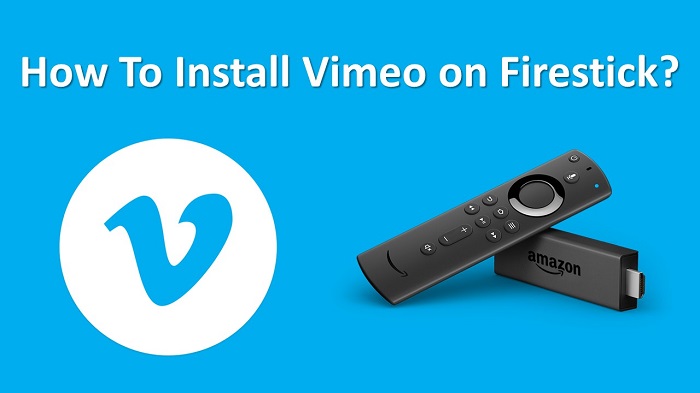Vimeo is the best video creator to upload and watch other’s videos from the various categories. In this guide, we are going to show you the steps to get Vimeo on Firestick without any issues.
What is Vimeo?
Vimeo has thousands of videos to watch from the world’s best creators. You can also create stunning videos with the help of the templates and then upload them on your Vimeo account. So, creating an outstanding video and sharing your stories with the world is very simple.
Vimeo offers excellent stuff to watch videos in HD quality and it’s completely ad-free. There is one more important feature that is you can save the videos and then watch them offline.
In order to stream videos, you need to buy one of its plans. So, purchase a new Vimeo plan monthly or yearly and then unlock all the features that it offers.
Also Read: Get Pure Flix App on your Fire TV
How To Install Vimeo on Firestick?
Getting Vimeo on your Amazon Fire TV doesn’t take much time because the official app is available on the Amazon App Store. Let’s jump into the below steps to proceed:
Step #1:
First, you need to plug your Amazon Fire TV into the television with the help of the HDMI port. After that, turn on Firestick and then connect to your home internet connection.
Step #2:
From the home screen, navigate to the Find tab and then choose the Search option.
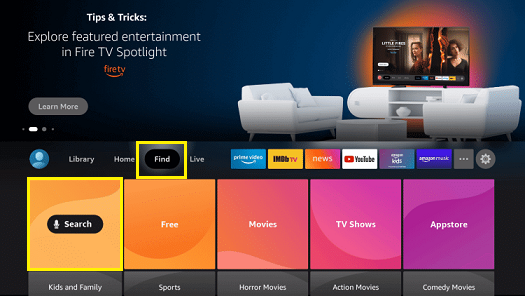
Step #3:
With the help of the virtual keyboard, enter the Vimeo app name in the search field.
Step #4:
After entering the Vimeo app name, you will see a few suggestions. Select the Vimeo app from the given suggestions.
Step #5:
Now select the Vimeo app from the results and then click the Get button to download Vimeo app and it will be done in a couple of seconds.
How To Activate Vimeo on Amazon Fire TV?
In order to use Vimeo on your Fire TV, you need to activate it. So, follow the below guidelines:
Step #1:
You need to launch the Vimeo app by going to the Apps section on your Fire TV.
Step #2:
Upon opening the Vimeo, select the Sign-in option, and an activation code will be displayed on your TV screen.
Step #3:
Now take your favorite gadget like Mobile or Computer and then launch the Google Chrome browser. Next, visit the Vimeo activation page to activate it.

Step #4:
When you are on the login page, enter your Vimeo account details. If you don’t have a Vimeo account, create one by clicking on the Join button.
Step #5:
After login to the Vimeo account, enter the activation code that you have seen on the TV screen and then click Activate option.
Step #6:
Now you will see that your Fire TV will refresh and then watch the videos from Vimeo without any interruption.
To Conclude
By using the above guidelines, you can install and watch the Vimeo content on your Firestick. Now explore the unique videos from the best creators or else share your own stories with the world.
Must Read: Install Paramount+ on Amazon Fire TV