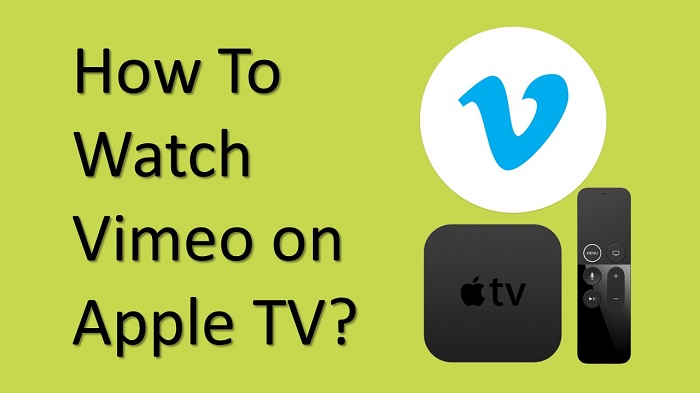Vimeo is a popular media streaming service, which will provide you the opportunity to stream content without any advertisements. On the other hand, it is possible for you to enjoy Vimeo on numerous devices as well. In fact, it is even possible for you to get Vimeo on Apple TV. You just need to be aware of the steps to follow in order to get hold of this streaming app on Apple TV. In this article, we will share the exact steps on how to do it.
Before you install and get Vimeo on your device, you will need to sign up for an account. However, Vimeo is not a free platform, and you will have to pay a monthly subscription fee.
There are four subscription plans of Vimeo available for you to consider as of now. They include Vimeo Plus for $7 a month, Vimeo Pro for $20 per month, Vimeo Business for $50 a month, and Vimeo Premium for $75 per month. After getting your Vimeo subscription, you can proceed to the following steps to get on your TV.
How To Get Vimeo on Apple TV?
Step #1:
As the very first thing, you will need to turn on the Apple TV. Then you will need to get to the App Store, by clicking on the app that you can see on the home page.
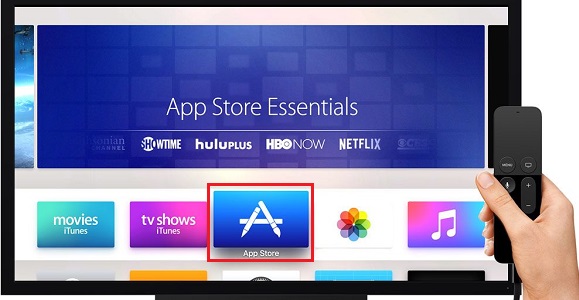
Step #2:
Now you can select the Search icon, which you can see on the top of your screen.
Step #3:
When you get to the search bar, you should enter Vimeo and then search for it.
Step #4:
Out of the search results, you will need to select the Vimeo app. Make sure that you always select the official Vimeo app and proceed with the installation.
Step #5:
After selecting the app, you may click on the Install icon. Then you can get the Vimeo app to download to your TV.
Step #6:
Once the download is completed, you may click on the Open button, which will launch the Vimeo on your TV.
Also Read: Install USA Network on your Apple TV
How To Activate Vimeo App on Your Apple TV?
Step #1:
After launching the Vimeo app, you can now select one of two options which include Join and Login. Select Login. If you don’t have an account, you can click on the Join icon and proceed with signing up for the app.
Step #2:
You will now be able to see a unique activation code being visible on the television screen. Take a note of that code.
Step #3:
The next step would be to visit the website of Vimeo to activate and then enter the unique activation code that you saw. It is possible for you to visit this URL from your web browser or smartphone.

Step #4:
Once you enter the unique activation code, you will need to select the button named Connect Device.
Step #5:
Now you can see the app getting activated on the Apple TV. Hence, you can start watching Vimeo content.
To Conclude
These are all the steps to watch Vimeo on Apple TV without any interruption. Make sure that you follow these steps and complete activation as required. In case, you have an old TV model, use the AirPlay option by installing Vimeo app on your iOS device to stream its content.
Must Read: Play Tidal Music on your Apple TV