Quibi App is one of the most popular streaming apps that you can find out there. If you are using a smart television, you are lucky enough to get this application installed on your device. All you have to do is to follow the correct steps so that you can get the Quibi on Smart TV and run that on the smart television.
One of the best things about the Quibi App is that it will be able to offer movies in the form of a chapter. Each chapter would have a duration of around 7 minutes to 10 minutes.
On the other hand, you can find many other streaming contents made available through this app, such as entertainment, sports, and news. It is up to you to go through the content and enjoy them in the comfort of your home. You can do that by getting Quibi App installed on your television.
Related: Watch Disney Plus on your TV
How To Watch Quibi on Smart TV?
As of now, Quibi App is not available in any of the smart televisions. Hence, you will have to go through the installation of the Quibi App on your television through a workaround method.
You should also keep in mind that Quibi App is not designed for the large screen televisions. Hence, you might have to experience a drop in the quality when you are getting Quibi App on the smart television. Keep these facts in your mind and take a look at the workaround method.
Get Quibi App on Your TV With Chromecast
The workaround method that we recommend to get Quibi App is using Chromecast. Follow these steps and you can get content to be streamed on the big screen.
Step #1:
You should initially get the Quibi App installed on your mobile phone. Whether you have an Android device or an iOS device, you will be able to go ahead with getting Quibi App installed on your smartphone device without facing any major troubles.
Step #2:
You should now configure your Chromecast with the Smart TV.
Step #3:
After that, connect both Chromecast and your mobile to the same WiFi. Now go to settings on your mobile and then select cast (on Android) or screen mirroring (on iOS) option to detect wireless devices.
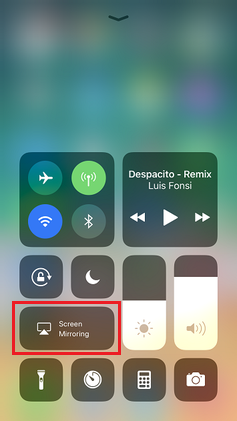
Step #4:
Next, tap on the Chromecast device name and then mirror the mobile screen to your smart TV.
Step #5:
Open the Quibi App on the mobile phone and then start streaming content. Then you will be able to mirror the content from your mobile phone to the big screen of your television via Chromecast.
To Conclude
By following this method, you can start enjoying Quibi on your TV. However, most of the smart televisions that you can find out there in the world come along with in-built streaming capabilities as well. If your smart television is offering such in-built streaming capabilities, you don’t have to think about using a Chromecast. That’s because you can directly stream content on the smart TV.
When you are streaming Quibi App on smart TV, you will be able to experience a drop in quality. If you are not happy with the quality, you should switch to your mobile phone and start enjoying content again. Then you will not come across any major troubles.
Must Read: Get Hulu on your Samsung TV
