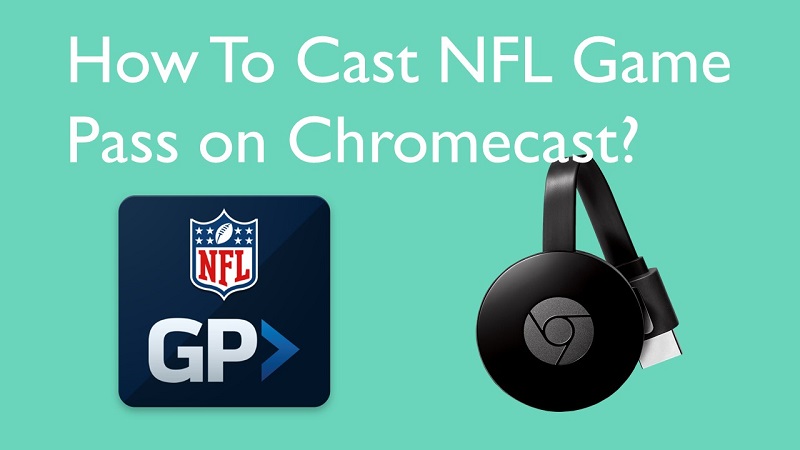Are you interested in watching NFL Game Pass on your big television screen? Then it is important to know the way to stream NFL Game Pass on Chromecast. It is one of the most convenient methods available for you to enjoy NFL Game Pass and catch all the excitement that comes on your way.
What is NFL Game Pass?
NFL Game Pass is an audiovisual content streaming platform. This platform will provide you with the opportunity to watch and enjoy NFL games. You will be able to get an NFL Game Pass annual subscription for a price tag of $124.99. Before paying this annual subscription, you can get a trial period of seven days and check the quality of service you get.
You don’t need to spend any money to enjoy the short highlights from the NFL with NFL Game Pass. You can do that for free and also you can get it for your iOS or Android smartphones.
But if the screen of your smartphone is too small, you may take a look at streaming content on the television. That’s where a Chromecast will be able to help you. Once you get the subscription and pair it with Chromecast, you can make sure that you are not missing out even a single match.
Related: How to get NFL on your Roku?
Contents
How To Cast NFL Game Pass on Chromecast?
There are two main options available for you to go ahead and cast NFL Game Pass on your TV screen. You can either do it with your PC or use the smartphone to get the job done.
#1 Using Mobile Phone
Assume that you are using the smartphone app to enjoy NFL Game Pass. Then you can stick to the following steps to get NFL Game Pass to cast.
Step #1:
You should initially open up the NFL Game Pass app. In case if you don’t have the NFL Game Pass app, you can download it from the Apple App Store or Google Play Store.
Step #2:
You can pick a video to cast.
Step #3:
When you are playing the video, click on the Cast button, which is located at the top of your screen.
Step #4:
Now you will be able to pick the Chromecast, which you have connected to the TV.
#2 Cast from Your PC
If you are using NFL Game Pass on Google Chrome web browser on PC, you can stick to the following steps and get the casting job done.
Step #1:
You should open up Google Chrome. Now you need to navigate to the URL nflgamepass.com and click on the enter button.
Step #2:
Hit on the Sign-in button and enter the credentials to log in.
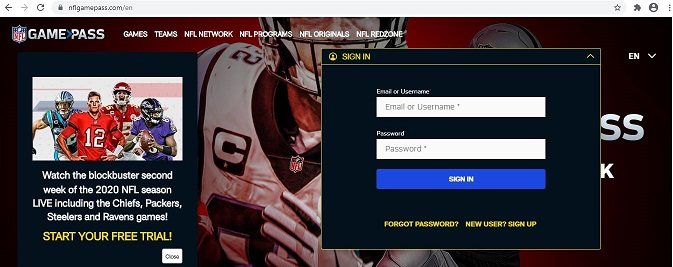
Step #3:
Now you can pick a video to cast.
Step #4:
When the video starts playing, simply click on the three-dotted icons that you can see on the right-hand corner at the top of your screen.
Step #5:
Click on the cast option. Now you need to pick Cast Tab in Sources option.
Once you do this, you will be able to enjoy NFL Game Pass on Chromecast.
Must Read: How to Chromecast HBO Max?