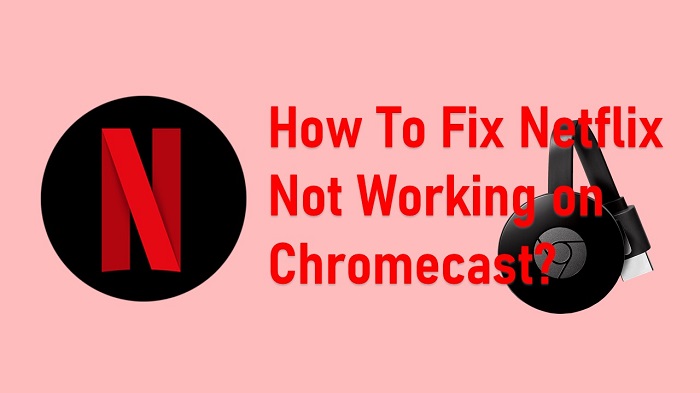If you want to watch Netflix on the big screen, you may think about using Google Chromecast. However, there can be some problems where you will not be able to get Netflix to work on Chromecast. This is where you will need to figure out what exactly the issue is. Continue to read and we will share more details with you on how to fix Netflix not working on Chromecast.
Contents
How To Fix Netflix Not Working on Chromecast?
Here are some fixes that you can consider when you notice Netflix not working on your device.
#1 Check Your Internet Connection
The very first thing you should do is to take a look at your internet connection. You should have access to an active internet connection to watch Netflix. It should offer sufficient bandwidth as well. Otherwise, you will face issues in loading Netflix. Therefore, you must make sure that you have access to a reliable and decently fast internet connection. This will ensure that you will never have to face any problems with watching Netflix.
#2 Delete Special Characters
If you have Chromecast’s name like emojis and special characters, Netflix won’t work because of some issues. So, change the Chromecast name by going to the Google Home App from your smartphone. After changing the Chromecast name, reopen the Netflix app to use.
#3 Turn Off VPN & Antivirus
The second thing you should check is your VPN and antivirus. It is important to turn off both VPN and antivirus so that you can get Netflix to work on Chromecast. There are certain instances where your antivirus would block the loading of Netflix. It is important to be mindful of such situations and take appropriate measures accordingly.
#4 Reconnect Chromecast to the Wi-Fi Network
Another solution available to consider when it’s not working on Chromecast would be to reconnect it to your Wi-Fi network. This is a quick and hassle-free method available to troubleshoot the issue. You will need to get to the home screen of your device, go to Settings, and then click on the Wi-Fi options. After that, you may click on the Forgot Network related to Chromecast. Then you can repair it again. By doing this, you can check and see whether Netflix is working or not.
#5 Restart Your Wi-Fi Modem
You may also restart the Wi-Fi modem and see whether you can get Netflix to work on Chromecast. The process of restarting the Wi-Fi modem will take around 30 seconds to complete. Before you restart, you will need to check and see who else at your home is connected to the same Wi-Fi modem. It is important to let them know that they will not be able to access the internet during the time you restart.
#6 Restart Chromecast
Similar to restarting the Wi-Fi modem, you may also think about restarting Chromecast as well. This will help you to fix all the temporary issues that are in the Chromecast device. To restart the Chromecast device, you just need to unplug it from the wall. Then you can plug it back again. After that, you may see whether it is working or not.
Conclusion
Sometimes an older version of the Netflix app creates a few issues. So, update to the latest version of the Netflix app and fix the problems. Now you know all solutions to fix Netflix not working on Chromecast. Try these methods and see if you can get it back to work.
Related: Watch Netflix on your Chromebook