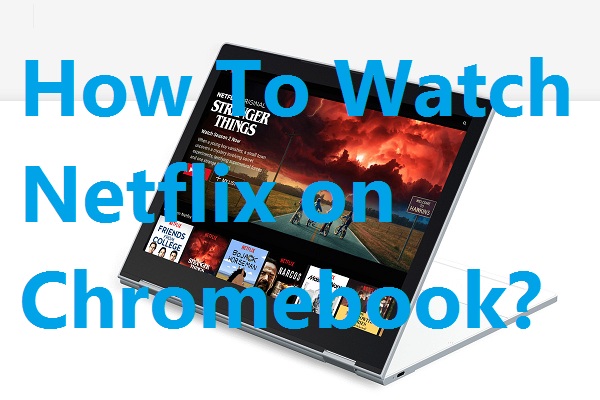Is it possible to download and install Netflix on Chromebook? Well, if you are using an advanced version of Chrome OS, you can definitely enjoy video streaming on Netflix.
As one of the modern and advanced versions, catching video streaming on Netflix with the Chrome OS promises is more entertainment and fun. The best part is that you can complete the steps in this regard, putting the minimum effort and time. Complete these simple steps now and entitle yourself for a completely new experience about the audiovisual experience.
Requirements
A few things to keep in mind, before you opt for the downloading and installation:
- The early generation of Chrome OS will not be compatible with video streaming on Netflix. Hence, you must upgrade your browser to the latest version, before you opt for these steps.
- The versions released after 2017 is compatible with Google Store. As such, users of such an advanced version will not have any issues in downloading and installing Netflix.
- Users using old versions, released before 2017, should check if their version of Chromebook is compatible with Android apps.
In case, Chromebook is found in the list, however, the Google Play store is not accessible, users should enable it from the settings menu. Here are the steps in that regard:
- You need to update the version of the Chromebook you are using.
- After you have made the upgrade, you need to visit the status area. Now, you need to select the setting cog menu.
- Visit the Google Play store and enable it on Chromebook.
- You need to accept the terms and conditions for using the services.
These simple steps will enable you to access the Google Play Store app as usual.
How To Download Netflix on Chromebook?
- You need to open the Google Play Store from Chromebook.
- Explore for Netflix. Once you have found the app, you need to install it.
- Once you have installed the app, you need to sign-in to the app, using your email account.
- Tap the Download button. This button will be positioned on the bottom screen.
- Click “Find something to download” tab. This button is found at the center of the screen.
- Now, you have to search for the movie or the show of your choice.
- Once, you have found the show or the movie that you would like to download, you need to tap on the button to download it. This appears as an arrow and lies next to the show or the movie of your choice.
- If you wish to remove any film or a show from the download list, you should use the “Delete” button. You find this button as an “X” lying beside the show or the movie.
To make the proposal all the more enticing, it is possible to download the latest version of Netflix on Chromebook. You can even download the resources for using it offline. Also, watch your favorite shows by login to Netflix account from the official website.
Must Read: