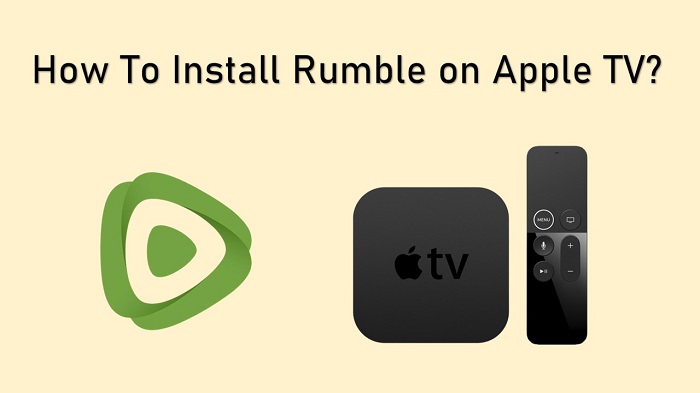Do you wish to watch and enjoy Rumble on Apple TV? Then you are at the right place. We will share all useful details with you on how to install and watch Rumble on your TV.
You will be able to enjoy the best possible experience offered to you out of this video-sharing platform. You will not just be able to upload videos, but you can also view videos uploaded by others and vote on them. In fact, Rumble offers the experience that you can get on YouTube, but without any advertisements.
How To Install Rumble on Apple TV?
Here’s a straightforward method that you can follow to get this video-sharing app on Apple TV. We can even call this the easiest method available to get the job done.
Step #1:
First, you will need to get to the App Store on the Apple TV. You may easily do it with the help of your remote control.
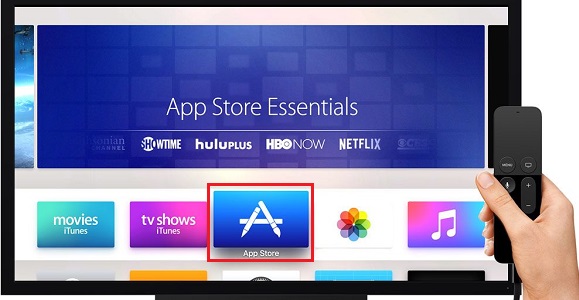
Step #2:
Next, you will need to tap on the Magnifier Icon.
Step #3:
Now you can see an on-screen keyboard. While using that keyboard, you should enter Rumble. Then you can search for the Rumble app.
Step #4:
Next, you will need to pick Rumble app out of the list of apps that are available.
Step #5:
As the next step, you should click on the icon named Get. After that, you will be able to download the Rumble app and install that on your TV.
Step #6:
Next, you should select Open, so that you can open the Rumble App.
Step #7:
Now you may follow all on-screen instructions and then stream the content offered by the Rumble app.
Related: Get Crunchyroll App on your Apple TV
An Alternative Method To Get on Your Apple TV
We will also share an alternative method that you can follow to get Rumble on your TV. Make sure that you follow this alternative method, in case the above method didn’t work for any reason.
Step #1:
You will need to make sure that your iPad/iPhone and Apple TV are connected to the same internet connection.
Step #2:
Next, you can install the Rumble app on your iPhone or iPad. You will be able to do it from the Apple App Store.
Step #3:
Now open the App and then play any preferred video from the Rumble app.
Step #4:
Next, you should move to the Control Center available on the iPhone. Then you will need to select the icon named Screen Mirroring.
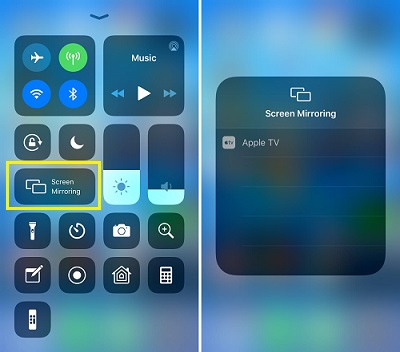
Step #5:
You can pick Apple TV out of the list.
Step #6:
Now you will be able to see all the Rumble videos on your TV screen.
To Conclude
Rumble is one of the best streaming apps that you can download and enjoy. Once you start experiencing the benefits of Rumble, you might even get addicted to it. It is up to you to look at the steps we share and then proceed with getting the Rumble app on your Apple TV device. This will help you to get an overall enjoyable experience with using Rumble in the long run.
Must Read: How to watch Crave on your Apple TV?