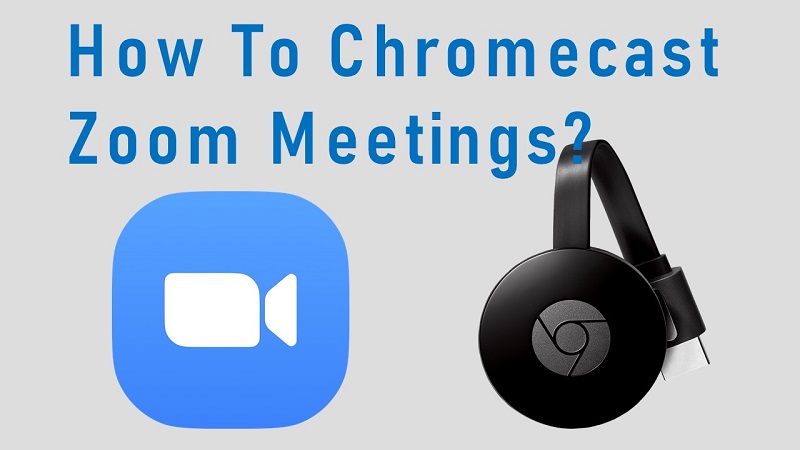Zoom is one of the most popular video conferencing apps that we can find out there. Most of the people prefer to use Zoom and proceed with their online meetings. If you are one of them, you will come across the need to understand how to get your Zoom streamed on the television. Then you will be able to take part in the meeting through your big screen. This is where you can Chromecast Zoom meeting.
A Chromecast can be used as a perfect screen mirroring device. All you need to be aware of is the steps and you will be able to get the job done without facing any major issues.
How To Chromecast Zoom Meeting With Your Mobile Phone?
You can get a dedicated mobile app with Zoom. You will be able to use this mobile app and connect to the Zoom meetings. However, there are certain steps that you will need to follow to get the mirroring job done.
Step #1:
You should make sure that your mobile phone and Chromecast are connected to the same Wi-Fi network. You will be able to follow these steps and get the job done in the Android device as well as the iOS device.
Step #2:
Now you will need to get the Chromecast app installed on your mobile. If you are using an Android device, you can get the Chromecast app downloaded from Google Play Store. Or else, you will be able to get the Chromecast app downloaded from Apple App Store.
Step #3:
The app you download will be able to locate the Chromecast that you have. Hence, you will be able to create a connection between Chromecast and the mobile device.
Step #4:
Next, you should run the app on your mobile device. Then you will be able to find a button called “Screen Cast”. Then you can locate the output Chromecast and click on the Connect button.
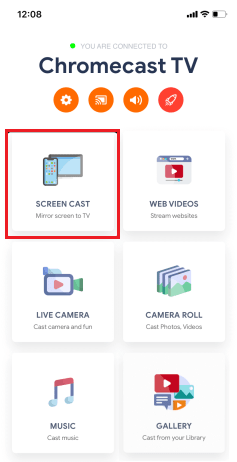
Step #5:
You can now click on the Start Mirroring button. This will again ask you to pick your Chromecast. While doing this, you must make sure that your Chromecast is connected to the television.
Step #6:
Now casting will happen. You will be able to see the mobile screen being screened on the big television. You will now be able to minimize the app. Then you can open the Zoom app on your mobile device and connect to the meeting.
To Conclude…
There are the steps that you must follow to get the work done with Chromecast Zoom Meeting. Make sure that you follow these steps and get the best returns offered out of it at all times.
This will help you to get a perfect experience in joining meetings on the big screen. However, the camera and microphone will still be on your mobile device. Hence, you will need to use them and communicate with others in your online meeting.
Related: How to cast Stremio App?