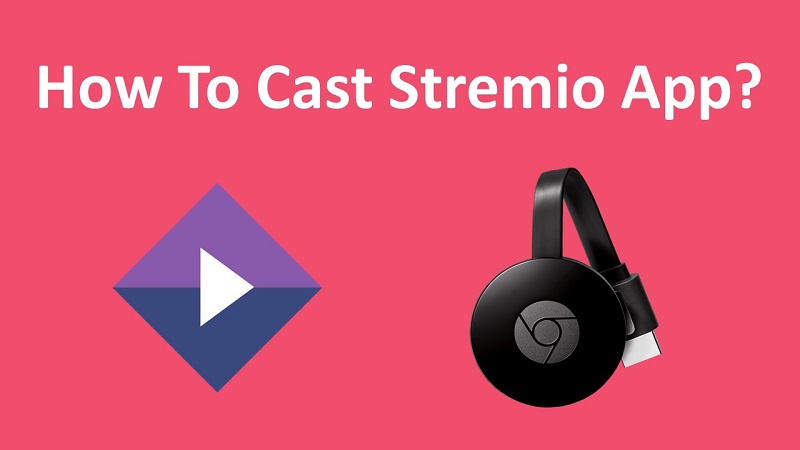Stremio is quite a popular app among people who wish to get their entertainment needs catered. You will be able to consider it as a centralized hub, which you can use to watch all the different types of video content according to your preferences. In this tutorial, you will learn the way to Chromecast Stremio App on your smart TV.
In order to help you with taking your content watching experience to the next level, the Chromecast offers numerous add-ons as well. These are official add-ons as well as third-party add-ons. When you go for them, you will be provided with the chance to enjoy media content for free. You can get media content for TV shows and movies out of the Stremio App.
What is Stremio App?
Stremio is a great application, which is offering video content directly into the television. This is a perfect example of a compact media player.
You will be able to use this media player and sync it along with the desktop computer, mobile device, or smart TV. Then you will be able to use Stremio to enjoy content on your television.
This app is extremely easy to install. You will also be able to get connected with many other services while you are using Stremio App. For example, Stremio can help you to get connected to HBO, Netflix, and Hulu and watch many other live TV contents with ease.
Related: Download Stremio App on Amazon Fire TV
How To Chromecast Stremio App on TV?
Here are the steps that you will have to follow in order to proceed with the Stremio App on your television:
Step #1:
You should initially connect a USB plug into the Chromecast. You will be able to plug the Chromecast to your television using the HDMI port.
Step #2:
Now you can open the internet browser on your mobile device. You can go to the Chromecast website.
Step #3:
Next, you must click on the option called Get it on Google Play. You may then proceed to install the Chromecast app.
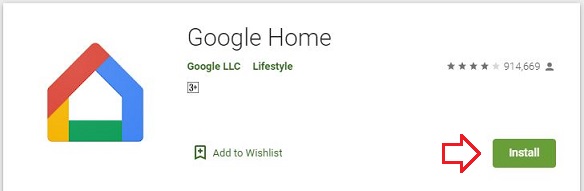
Step #4:
You can accept the terms and conditions in the Chromecast app and then you need to pick Setup New Chromecast. Now connect to your Chromecast device from the Wi-Fi settings.
Step #5:
You will need to pick the Chromecast device. Get back into the app and you will be able to connect.
Step #6:
Now you can click on the Next button and you will be provided with the input code. This will be the same code as you can see on your television.
Step #7:
You should tap on the Next button, select your country, pick a name for the Chromecast device, and enter into the Wi-Fi network. You will have to enter the password of the Wi-Fi network.
Step #8:
Now you need to get to the Chromecast app. You may tap on the Cast button and then select the device.
Step #9:
Now you will be able to see a message called Connected on the cast button. It will change the color as well.
Step #10:
After that, you must look for Stremio App on Google Play Store. Install it on your device.
By following these steps, you can Chromecast Stremio App on your smart TV without any struggles.
Must Read: How to set up Stremio App on your Apple TV?