Ziggo is originally from the Netherlands and it provides you a way to stream the content at your comfort zone. It was established in 2012, and the HBO Netherlands made it difficult for them to operate. However, the dispute was resolved, and stream movies or series from the HBO through the Ziggo GO App. In this article, we are going to discuss the way to cast Ziggo Go on Chromecast to a smart TV.
Having the Ziggo Go will help you stream all the movies released recently, episodes, live TV, and on-demand content. It has its app and contains its own website that helps in streaming services.
Contents
How To Cast Ziggo Go Chromecast To Your TV?
Casting the Ziggo Go to TV can be done in two ways. They include:
- With the help of the mobile app
- And by using the Google Chrome browser
These are requirements that you need to have before starting the casting process:
- Google Chromecast
- A Television that has an HDMI port
- Either a PC or a mobile phone
- Internet Connection
- An account of Ziggo GO
Note:
- Ensure that the Google Chromecast is on and connected to the TV via the HDMI port of the smart TV.
- Using the same Wifi Network, connect the casting device and the Chromecast.
How To Use Smartphone To Cast Ziggo GO?
Both the iOS and Android stores have the Ziggo Go app. You just need it to download it from both of these stores. The following are the steps you need to follow:
#1 Step: After opening the Ziggo GO app, log in to your account.
#2 Step: At the top right side, there is a Cast icon that you need to click on.
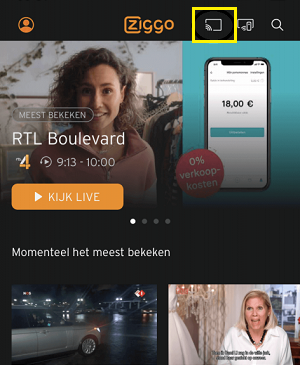
#3 Step: The Chromecast gadget will pop up, to begin casting, tap on it.
#4 Step: Now pick any movie or episode to cast on the Chromecast. When wanting to end the casting this process, you just need to press the Cast button and click Stop casting.
Related: How to cast NFL Game Pass to TV?
How To Use Chrome Browser To Cast Ziggo GO?
The following are the steps you need to undertake:
#1 Step: First, launch the Google Chrome browser and visit Ziggo’s website.
#2 Step: Now the home page will be displayed, go to the Login option, and then enter the details to sign in to the Ziggo GO account.
#3 Step: After signing in, go to the three-dotted icon located in the top right corner of the screen and click it.
#4 Step: Select the cast option from the list of the options.
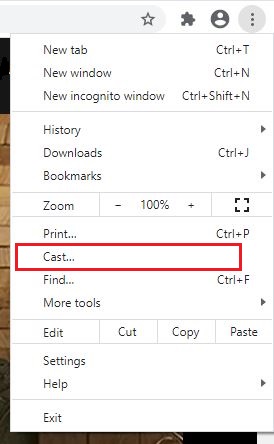
#5 Step: Now you can see the Chromecast device. On the Sources drop-down menu, click and select the Cast Tab.
#6 Step: On the Chromecast device, ensure that you click on it to enable the cast.
#7 Step: Select any movies or an intriguing program after casting so that you can cast it on the TV via the Chromecast.
Conclusion
Ziggo GO is arguably the best option for watching the content from HBO and also the best alternate way. The above procedures will help you cast Ziggo Go on the Chromecast to your smart TV. You will get access to popular TV episodes. The above procedures are significant and will be of very much help to you when casting. With the growing, growing number of people casting, I hope that the article will be of benefit to you.
Must Read: Watch HBO Max on your Samsung Smart TV
