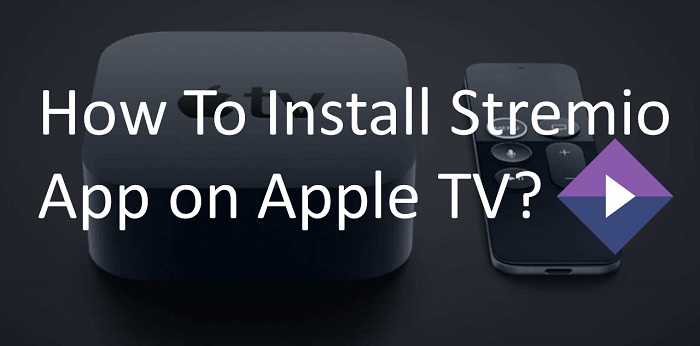Nowadays, we are using so many popular streaming services but only a few of the services offered the latest movies and television shows. Stremio App is also one of the most used applications which provide new streaming content to the users. In this article, you are going to know the process to install Stremio on Apple TV in detail.
Stremio is the best video streaming application. In this application, you can watch the number of Live TV shows and movies without paying a penny from your wallet.
Apple TV is an advanced media player and provides you to watch all the video and audio content in a simple way. By using Apple TV, you have a chance to stream lots of films, Live TV shows, and also web channels.
To do that, you have to install the Stremio app on your TV. After installing the Stremio App, you can watch all the latest media content on a large screen. Let’s jump into that section to download Stremio App on your TV.
Must Read: Download Stremio on Android Smart TV
How To Install Stremio on Apple TV?
Sorry to say this, you aren’t able to install this app on your Apple TV. But, there is another way to set up this application on your Apple TV with the help of the screen mirroring feature which is available on both iPhone and iPad.
Step #1:
First, you need to connect your Apple TV box to the TV.
Step #2:
Now take your iOS device whether it’s iPhone or iPad and then launch the App Store from it. In the search box, type Stremio App name and then click on the search icon. Now, tap on the download button to install.
Step #3:
After completion of the installation, launch Stremio App from your iPhone or iPad.
Step #4:
Next, open the control center by swiping up on your iOS device. Now select the Screen Mirroring option.
Step #5:
Now you can see the available Apple TV devices from your network. One important thing is both Apple TV and iOS devices (iPhone or iPad) are connected to the same network. Next, directly select your Apple TV.
Step #6:
Now a password will be displayed on your TV screen and enter that password on your iOS device to start screen mirroring. And choose an option OK.
Step #7:
In a couple of minutes, your iOS device’s screen will be displayed on the connected Apple TV.
Step #8:
At that moment open your Stremio app on your iOS device and enjoy it by playing newly released or old films and TV episodes on the big screen.
To Conclude…
From today onwards, you can use Stremio App on your Apple TV with the help of the screen mirroring feature. Hope you have successfully mirrored your iOS screen to Apple TV to stream TV series and cinemas without any errors. Happy Streaming!