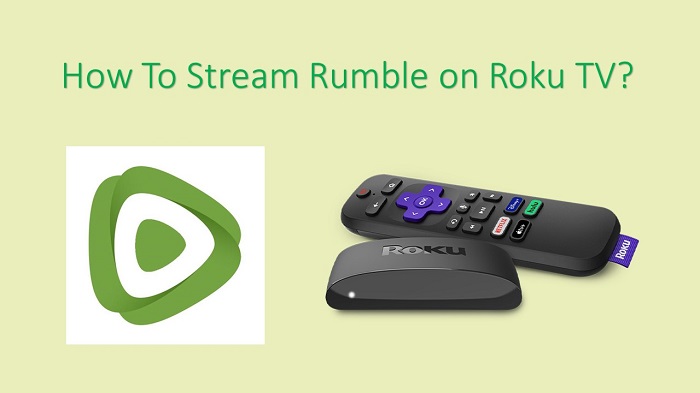Rumble is a popular video-sharing platform available on the internet. This video-sharing platform offers free video sharing. In this article, we are going to show you the important steps to install Rumble on Roku TV.
When you start using Rumble, you will be able to gain access to videos shared by more than 250,000 different creators out there. On top of that, you will also be able to access content shared by multiple channels.
When you want to enjoy this app on Roku, you will have multiple options to consider. Let’s take a quick look at what those options are. Based on that, you may come up with the decision to continue with streaming Rumble App.
Must Read: How to stream Pluto TV on your Roku?
How To Get Rumble on Roku?
As the very first thing, we will take a look at the steps on how to add Rumble. Make sure that you follow the below-mentioned steps and get the job done accordingly.
Step #1:
To begin with, you will have to click on the Home button of the remote control.
Step #2:
Next, you will need to get to the option named Streaming Channels.
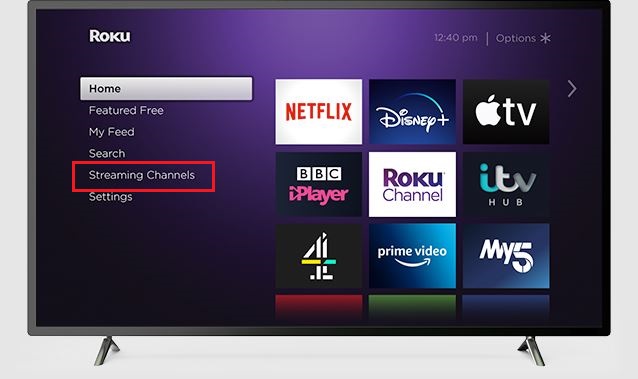
Step #3:
When you go under Streaming Channels, you can see an option named Search Channels.
Step #4:
You need to type Rumble via the virtual keyboard, which you can see in your search bar, and then search for Rumble.
Step #5:
Now you can see the Rumble App appearing on the search list. Select the Rumble App.
Step #6:
Next, you can tap on the Add Channel button.
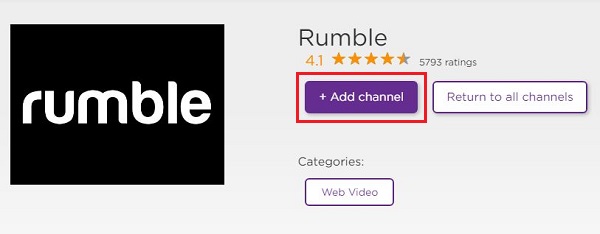
Step #7:
You can click on the OK button and confirm to install Rumble App.
Step #8:
Now you can see the app being added to your Roku device.
Step #9:
Next, open the Rumble App. After that, choose any video and then watch it on your Roku TV.
Steps To Add Rumble From The Website
It is also possible for you to download this app on Roku via the website. Here are the steps:
Step #1:
As the first thing, you should open up the Web Browser. Then you may simply visit the Roku Channel Store.
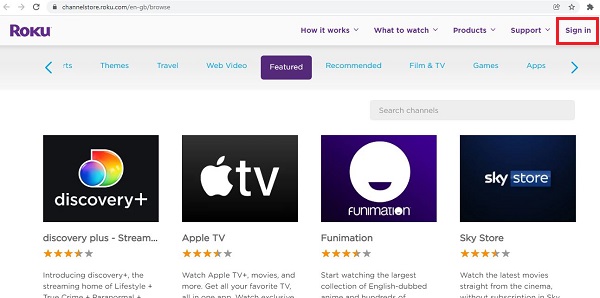
Step #2:
Now you will be able to see the Sign-in option on the top right-hand corner.
Step #3:
You need to sign in with the help of your Roku account.
Step #4:
Once you sign in, you will need to enter Rumble with your keyboard. This should be done within the Search Channels bar.
Step #5:
Now you can see the Rumble app appearing on the list. You may click on it and proceed.
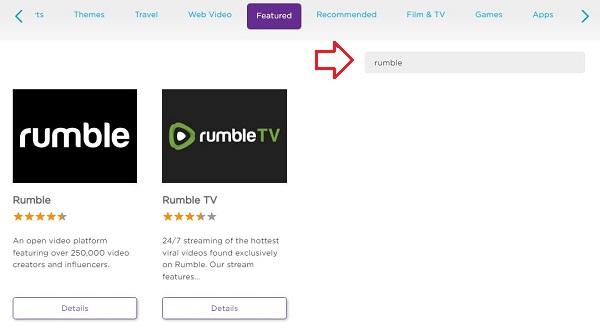
Step #6:
Next, you should click on the Add Channel button. After that, it will be added to your Roku device.
Step #7:
Now you can start streaming it on your Roku TV without a struggle.
To Conclude…
By following any of these methods, you can start watching Rumble on Roku. It comes to you with all the great features that Rumble offers as well. For example, it will be possible for you to create channels on your own or host them. On top of that, you will also get the opportunity to monetize from the videos that you have without a struggle.
Also Read: Install Crave App on your Roku TV