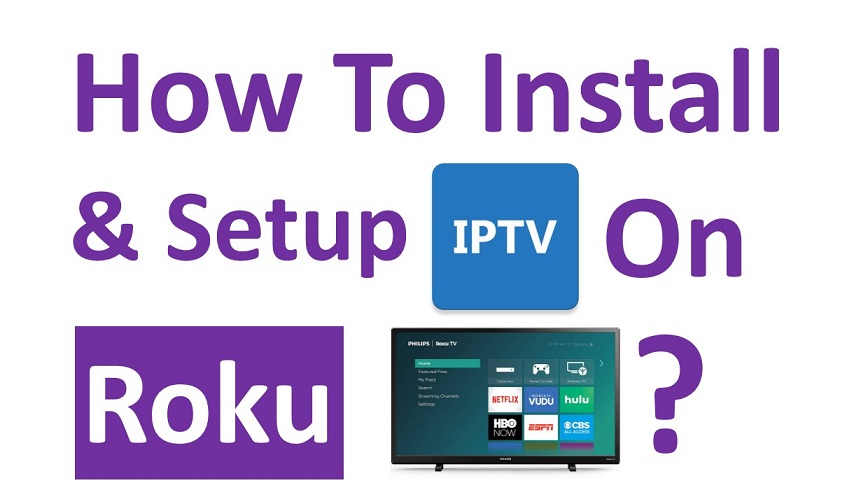IPTV or Internet Protocol Television is the newest and much popular digital streaming service available today. It allows the users to watch different television programs through your internet connection. Here is the simple guide to setup IPTV on Roku.
It broadcasts all types of on-demand Media, music, videos, television programs, movies, etc. It uses the technology of internet protocol to stream entertainment Media. You can store the media content to watch them later whenever you want. Roku is a digital streaming stick or device that will allow you to stream different media on television, PC or laptop.
You can install and set up IPTV on Roku to have unlimited entertainment. Follow the easy steps to install on the Roku TV device.
Contents
How To Install IPTV on Roku?
Method #1: Using M3U Playlist Player
The process of installing IPTV on your devices is not much difficult rather it comes with few easy steps. Follow the steps to install it:
Step #1:
First, start by connecting the device to your television directly. Also, download and install the M3U playlist player on it, it is available at the Roku Channel Store.
Step #2:
Now you need to select the right M3U file as per your choice and enter the name for the playlist. This name will be provided by your service provider for IPTV connection. As you are done with the process, click the save button to save your selection.
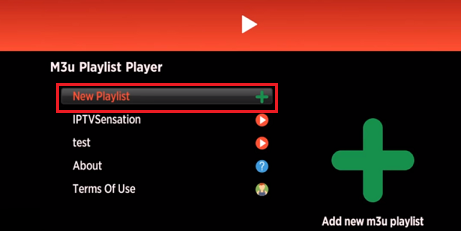
Step #3:
Wait for sometimes to load completely the different IPTV channels on your Roku devices. As you are done, restart your device for further program. Now you will get access to the installed IPTV app. Select the right playlist and you will be able to see all the IPTV channels you have subscribed channels of IPTV.
Now enjoy your entertainment dosage with the help of the Roku device.
Method #2: Setup IPTV for Roku Using Screen Mirroring
There is also another process here to get the IPTV on your Roku device and this is the Screen mirroring process:
To complete this process you start by installing the Smart IPTV app. You can install it on your existing android phone. After installing the app, you need to configure properly all the details of your IPTV subscription. Now you will be able to enjoy live TV channels.
Step by step process:
Step#1: Start by launching the Roku.
Step #2: To enable the screen mirroring process, go to setting then navigate the system and enable screen monitoring.
Step #3: Use the same Wi-Fi network to connect the Android device and Roku.
Step #4: Now use your Android mobile. Visit the setting app first and click on the Cast button you will find the tab below the menu of Bluetooth and device connection.
Step #5: Your android device will automatically search for the available devices connected to a similar open Wi-Fi network.
Step #6: Now you need to select the Roku device on that you are going to mirroring the media.
Step #7: Now you will find the connected Android device on your television screen. It is time to launching the Smart IPTV app on the connected Android device to stream the desired channel.
Step #8: You will be able to see the streamed channel on your big screen television.
To Conclude…
These are the steps to install IPTV on Roku device and then stream IPTV Channels on the big screen.