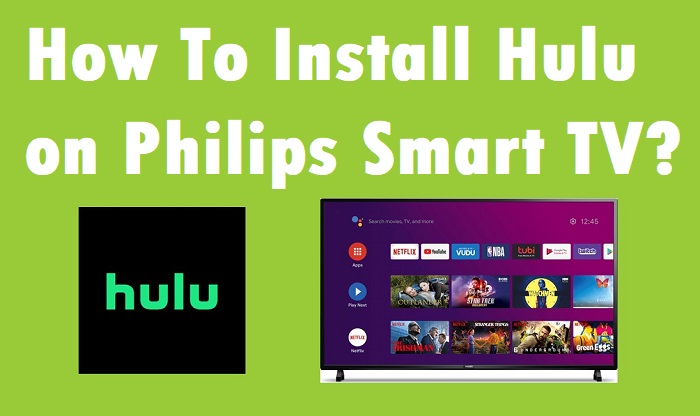Hulu on Philips Smart TV is one of the most popular apps out there. It provides unlimited entertainment to users. If you own a Phillips Smart TV and want to download the Hulu app on it, you have come to the right place. This post will help you get it up and running in no time. Now, before you get started, you should make sure that the app has been downloaded on your device.
Generally, there is a pre-installed Hulu app on Smart TVs. However, if it is not already installed on your Smart TV, you will need to manually install it. A great thing about the Hulu app is that it is available for just about every device. Some Smart TVs have apps that have been built into the hard drive.
How To Download Hulu on Philips Smart TV?
Philips Smart TVs are powered by Android technology. Hence, their operating system is Google-based. It offers all the Google apps such as Play Movies, Play Music, Chrome, Play Store, Maps, and more. But, there are certain limitations. Hence, the Play Store would only offer a limited variety of apps.
Currently, there is no Hulu app available for a Philips TV. If you search for the Hulu app on your Philips TV by searching on Play Store, you will not find any results. Streaming apps such as Amazon Prime Video, YouTube, and Netflix are already available on Philips Smart TV.
However, the official Hulu app is yet to be made available. But, there is nothing to worry about as the Philips Smart TV comes with a cast feature. You can use the casting feature to cast the Hulu app through your smartphone or any other device.
Steps To Cast Hulu App on TV
The following steps will allow you to cast the Hulu app on your Smart TV in no time.
#1 Connect to the Same Wifi Network as the Device
The first thing that you need to do is make sure that both your device (tablet or smartphone) and Philips Smart TV have been connected to the same wifi network.
#2 Open the Hulu App
Next, you will need to open the Hulu app on your device. Both Android and iOS devices can utilize the casting feature.
#3 Choose What You Want To Watch
Select the TV series or movie that you want to watch.
#4 Select the Cast Icon
You will need to tap on the Cast icon to cast whatever you would like to watch on your Philips Smart TV. Now, the device will start searching for any nearby casting device. Select the Philips Smart TV once it is detected. Voila! You can now watch the Hulu series and movies.
Conclusion
At present, there is only one way through which you can access Hulu on Philips Smart TV. However, the app should be available on Google Play Store soon for your Smart TV. Keep up with the latest news to stay updated.