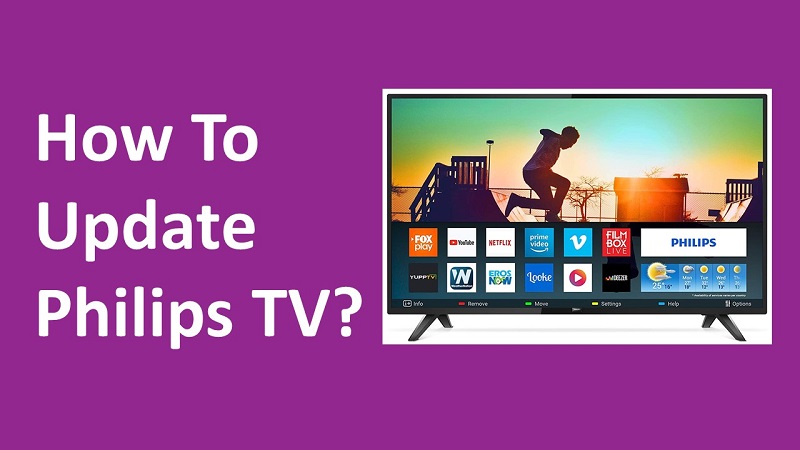Updating the software on your television is something that you are encouraged to do. Whenever an update is available, you need to follow the steps and do it. Then you can easily refrain from all sorts of issues that you can get along with the television. Here, you can see the complete way to update Philips TV software.
In case, if you are facing an issue with the Philips TV as of now, you can think about going through the updating steps because it will be able to deliver all the support you need to fix the issue.
How To Update Philips TV Software?
Here are the steps that you should be following in order to update Philips TV. These steps are all user-friendly and there is no need for you to be equipped with technical skills to get the job done.
Step #1:
As the very first step to updating Philips TV, you should visit the official website and check the support page. You can access this from https://www.philips.com/c-cs/support-country-selector.html.
Step #2:
You should now enter the model number of your television in the available search box. After entering the mobile number, press the enter button.
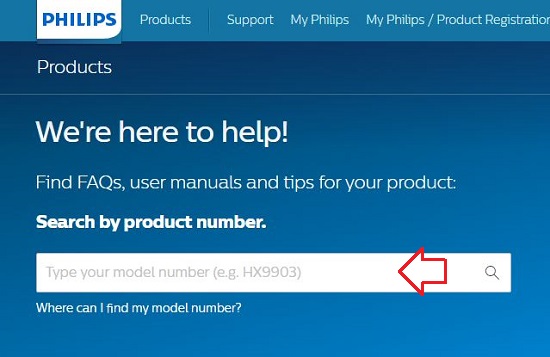
Step #3:
Select the model from the list.
Step #4:
On the right-hand side, you can see the Software and Drivers. If there is an update is available, you will be able to see it. But if there is no update, you will not be able to see anything.
Step #5:
If you have an update, you can get the Firmware Upgrade file. This file is containing all information related to the TV upgrade. Hence, you can use that file to update your Philips TV.
Step #6:
You need to click on the update file.
Step #7:
Then you will be asked to accept the End User Agreement.
Step #8:
Once you agree, you can select the option called Save As. Then you can get the file saved to your computer.
Step #9:
It will be a zip file. Hence, you will need to extract the file before you can do anything. When you extract the file, you will be able to see a PDF document, which contains all the steps that you should follow.
Step #10:
Now you need to get a media device, such as a USB flash drive to copy the files. The most convenient method to proceed with your update on Philips TV is to use a USB flash drive.
Step #11:
Copy all the information in the file you extracted into the USB flash drive.
Step #12:
Then you will be able to insert the USB flash drive into the television. Make sure that the television is turned on at the time of plugging the USB flash drive.
Step #13:
You can now wait for around 5 to 15 minutes. This is where you will see how the display will turn back and initiate the installation process. You can now see a progress bar, which indicates that your Philips TV is getting updated with the latest firmware software you downloaded.
Once the update is complete, you can see the Philips logo again. Then you will be able to proceed with loading the television. Then you can turn off and turn on the television. By using these steps, you can simply update Philips TV software without any struggle.
Must Read: Download Hulu App on your Philips Smart TV