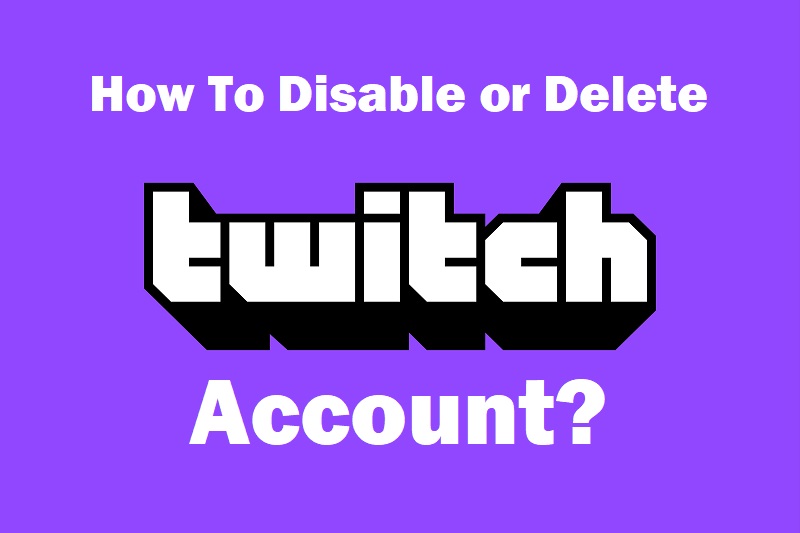It is easier to set-up, and own a Twitch account than it is to delete a Twitch account. There are several reasons why you may want to disable your Twitch account, and that makes knowing how to go about it very important.
To help you do this, we shall be providing you with simple steps to follow to disable or delete your account. These steps will come in handy for professionals as much as it will for beginners. If you have decided to close your twitch account and move on to greener pastures, do the following.
Contents
How To Disable or Delete Twitch Account?
Step #1: Log in to Your Twitch Account
To start the process of disabling or deleting your account, you will need to login to the twitch website with your username and password. This will give you access to your dashboard.
Step #2: Locate the Settings Menu
To locate the settings menu, you will need to click on the drop-down menu that appears on the top-right corner of your profile. Several menu options will pop-up when you do this, and one of them is the settings menu. Click on that menu option, and it will take you to your settings page.
Step #3: Find the Section Tagged “Disable Account”
Several sections in the settings menu include your profile settings, account management, and configuration. There is also a section at the bottom of the page called Disable Your Twitch Account. When you click on this section, it will bring down a list of options. Click on the option that says Disable Account.
Step #4: Enter Your Password and Leave a Feedback
When you click on Disable Account, you will be required to enter your account password to prove that it is your account and that you are the one making the decision.
After entering your password, you will have to leave feedback. The essence of this feedback is for Twitch to know why you are deciding to disable your account. While you must enter our password before disabling your account, the feedback section is optional, and you can skip it.
Step #5: Click the Purple Button
After you must have entered your password and made a decision to leave feedback or not, you will see a purple button that reads Disable Account.
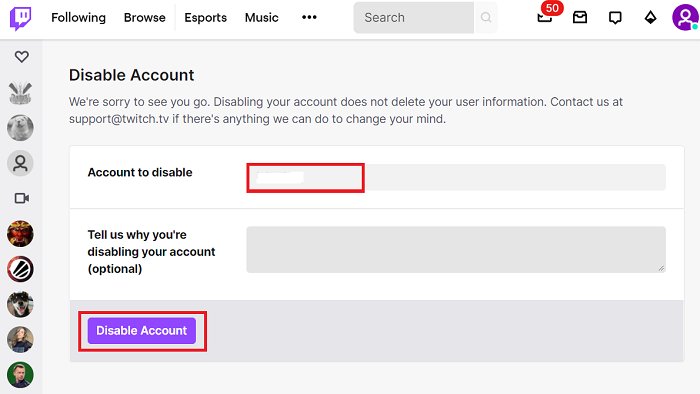
Before clicking this button, make sure you are certain that you want to disable your account. Once you click this purple button, the action is not reversible.
Step #6: Delete Your Account
To remove your Twitch account completely, visit the account deletion page from the Twitch official website. After that, sign in to your account and then click on the Detele Account after providing feedback.
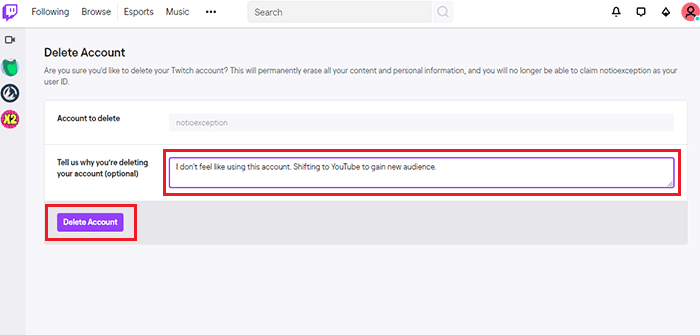
Related: How to cancel Twitch Subscription?
What To Do Before You Disable or Delete Your Twitch Account?
With the 5 steps provided above, you can delete the account effectively in minutes. If after careful consideration of all the factors you have made up your mind to delete or disable your account, there are some things that you must do first. And they include:
#1 Notify Your Followers
In between making a decision to disable your account and eventually doing so, you must inform your followers, viewers, or anyone that you are hosting.
You can do this through a broadcast telling them why you have decided to delete or disable your account and what your plans are like going forward. You can refer your viewers and followers to other platforms they can use to keep in touch with you.
If you are switching from Twitch to other streaming sites, then provide your viewers with a link to the new site you are moving to.
#2 Disconnect Connected Accounts
Before you disable your Twitch account, you must disconnect every other account that is connected to it. Twitch is a platform that is compatible with other social networks and that is why many users always connect them to it. Make sure to disable any authorization you have given third party applications before you remove or disable your Twitch account.
Follow the steps above to arrive at the settings menu when you want to disconnect these accounts. In the settings menu, you will find the connections tab. Here, you can see all the connected services to your Twitch account and you can disconnect them one after the other.
#3 Clear Your Personal Information
If you are deleting your Twitch account, you don’t have to worry about this because when you do so, every one of your details is deleted with the account. However, if you are only disabling your account, you must delete your personal information before disabling it.
Go to your account settings from the top right corner of your dashboard and delete every important information about you that is available there. After disabling or deleting your account, try to access your account from another device to ascertain that your personal information no longer reflects.
Why Do You Want To Disable Or Delete Your Account?
While some people find it difficult to understand why others delete or disable their account. There are good reasons why you may want to do it. Some of the reasons why you can consider disabling your Twitch account include:
- The decision to Quit Twitch
You can make a personal decision to quit Twitch because you have either found a better platform or because you don’t just want to use the platform.
It might also be because you are not getting as much stream as you expect from the platform. Whatever your reasons are, they are understandable and can be legitimate enough to quit the platform.
- You Have More Than One Twitch Account
Another reason you may consider disabling or deleting a Twitch account is that you have more than one Twitch account. If you have created another Twitch channel with the same activity as this one you have now, you may consider deleting or disabling one. This is because it might be a bit difficult to effectively manage more than one account at a time.
To Conclude
There are legitimate reasons why you may consider deleting or disabling your Twitch account. You do not need to seek the assistance of a third party if you can follow through on the steps provided. With these steps, you can immediately and effectively delete your Twitch account.