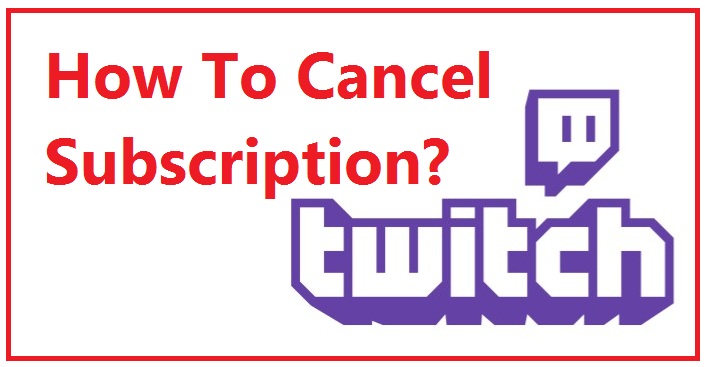Twitch is a popular online service for digital video broadcasts, video games, live streaming of music, artwork, talk shows, and occasional TV shows. This is actually a subsidiary of Amazon. You will avail the regular or the prime membership to enjoy unlimited fun and entertainment dosage. Twitch allows users to share and watch videos. You can enjoy unlimited fun and entertainment with Twitch. You need to pay a certain amount and need to follow a few easy steps to get the Twitch subscription. The best part about Twitch is, you can cancel Twitch subscription easily whenever you don’t want to continue. The cancellation process is also quite easy for users. You can cancel your subscription anytime if you don’t want to renew it.
Contents
How To Cancel Twitch Subscription?
You can cancel it easily by visiting the subscription page. Also, you can do it from the app on your iPhone or your Android or also from the webpage on your PC.
You can’t cancel the android subscription from a web page and vise Versa. Also, you can cancel your subscription anytime you want by visiting the subscription page. You just need to locate the specific subscription that you want to cancel. You will find the Cog at the upper right-hand part of the page. Click on don’t renew option.
Step by step process you need to follow
- You can manage your active subscription from the official page Twitch and by checking out your profile. Tap first the subscribed button on the page (twitch.tv/subscription).
- Go to the option payment info.
- To manage the cancellation process from your own profile, you need to click on the Cog icon. You will find the button at the right upper of the page.
- Select the option “other subscription”. You will find it easily on the prompt.
- Then you will find the complete list of your available active subscriptions.
- You manage the different subscription by tapping on the specific plan you want to cancel.
- On the specific plan, you will find a setting icon or the edit subscription option at the right top.
- There will find a “don’t renew subscription” option.
- Click on that to cancel the subscription.
Ways to unsubscribe it from the Android device
- You need to open the Android Twitch App to manage the Android subscription but not the Google Play Subscription Manager.
- You can cancel the Twitch subscription by visiting the channel page of your Android app.
- Click on the Subscribed button on this page of the channel.
- You will find your own profile page there on the app. Click on the Cog icon at the upper right of your app.
- Get the Your Subscription option on your prompt.
- Now you will find your active subscription pages.
- Tab on the specific one to cancel it.
These are the ways to cancel the Twitch subscription. As you have canceled the subscription, you will get notification about the details about the day when the benefits of your profile will expire. It is equally easy to subscribe again after the expired session of your existing subscription. If you are not able to do so, you will be able to take the help of the customer support team of Twitch.
Also Read: How to cancel the Funimation subscription?