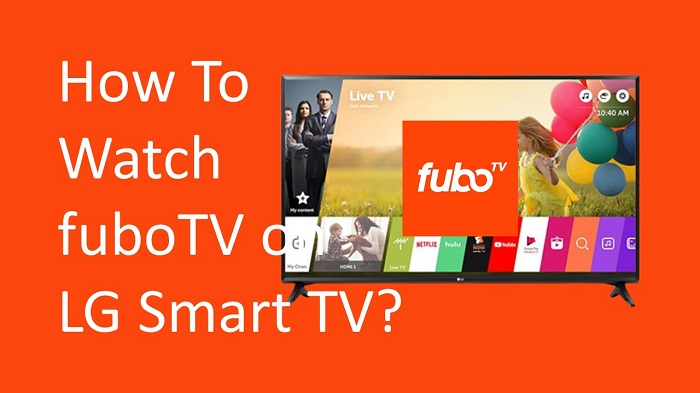Do you have an LG Smart TV? Then you will be able to install many different apps on it and get a perfect entertainment experience. Out of apps that you can install on the Smart TV, fuboTV holds a prominent place. Let’s see the guide to get fuboTV on LG Smart TV from this tutorial.
fuboTV is among the most popular TV subscription services, which offers sports content through streaming. This service is based in the United States, and it is available for people who are located in the United States, Spain, and Canada.
As of now, fuboTV provides you the opportunity to gain access to more than 87 channels. The starter package would cost $64.99 per month, and it is totally worth it when compared to the results that you can get. You will also be able to add new channels based on your preferences.
fuboTV provides a cloud-based DVR. This will help you to record your favorite live programs, including movies and TV shows so that you can watch them at a later stage. While keeping that in mind, let’s take a look at the steps to watch fuboTV on your Smart TV.
Must Read: Get BritBox on your LG TV
How To Install fuboTV on LG Smart TV?
Step #1:
You can first turn on the LG Smart TV.
Step #2:
Then you can launch the LG Content Store.
Step #3:
While you are on the LG Content Store, you should select the Search icon. You will be able to see this icon on the home page.
Step #4:
Next, you should use the on-screen keyboard to search for fuboTV. This will display the fuboTV app on the results.
Step #5:
You may click on the fuboTV icon that you can see and then select the install button. Now the fuboTV app will be installed on your Smart TV.
Step #6:
You can now launch the fuboTV app and then sign in to the account using your credentials.
Step #7:
These are all the steps that you have to do, and you will be able to get fuboTV to play content on the Smart TV.
How To Cast fuboTV to LG Smart TV?
It is also possible for you to cast your screen from the fuboTV to your Smart TV. Let’s follow this alternate method to cast fuboTV content on your TV.
Step #1:
You need to turn on the LG Smart TV.
Step #2:
Now you need to connect your smartphone and LG Smart TV to the same Wi-Fi network at home.
Step #3:
Download and install the fuboTV app from the Google Play Store or App Store. Now you can open up the fuboTV app on the smartphone and then log in to your account.
Step #4:
Then you can play a video and then pick the Cast icon, which you can see on the interface.
![]()
Step #5:
After that, you can select the LG Smart TV from the list and proceed with casting your favorite sports.
To Conclude
As you can see, there are a couple of options available to get fuboTV on LG smart TV. It is up to you to pick the best method out of these and proceed with enjoying content at the comfort of your home.
Related: Install Stremio on your Android TV