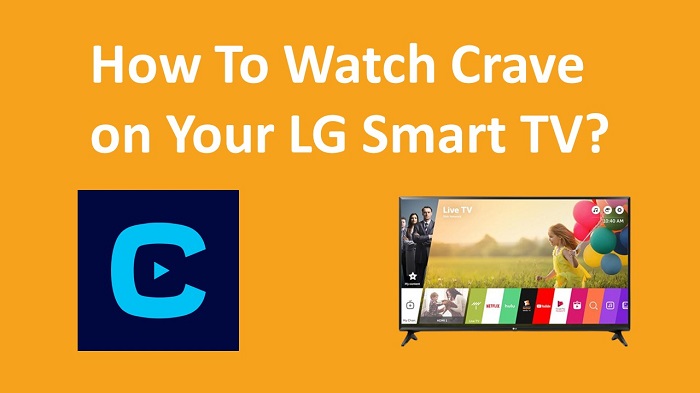Crave, or Crave TV, is one of the most popular on-demand television services that you can find out there as of now. The service of Crave is offered by Bell Media. In this guide, you can find the steps to install Crave on LG Smart TV without facing any difficulties.
As of now, Crave offers its content in two different languages, which include French and English. The service is currently based in Canada. You can find Crave offering a comprehensive entertainment experience to you. You will surely fall in love with the experience that comes along with Crave, and you will never have to worry about anything.
How To Sign Up for Crave Account?
To enjoy Crave on your Smart TV, you need to make sure that you are equipped with an account. By following these steps, it will be possible for you to create an account in Crave.
Step #1:
You should first go to the official website of Crave TV on the web browser of your computer.
Step #2:
Next, you need to select the Subscribe option, which you can see on the home page.
Step #3:
As the next step, click on the Start Watching Now option.
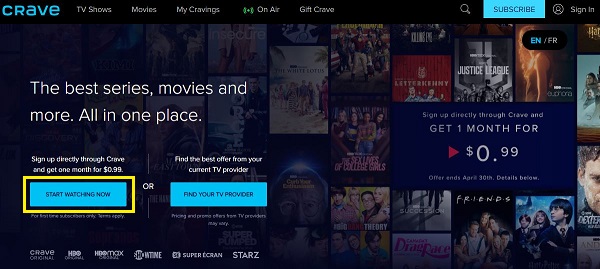
Step #4:
You can enter the email address and password so that you can subscribe to it. You can tap on the Continue button.
Step #5:
You may now select a plan out of available options and click on the Continue button.
Step #6:
Confirm the payment and you are good to go ahead.
Related: Download Paramount+ on your LG TV
How To Get Crave on LG Smart TV?
If you have a new model of LG Smart TV from 2017, it will be possible for you to get Crave on it. Here are the steps that you should follow for it.
Step #1:
Turn on LG Smart TV and then go to the LG Connect Store.
Step #2:
Next, select the Apps and then search for Crave app.
Step #3:
Now choose the Install option to get the app on your LG Smart TV.
Step #4:
Once it’s installed, Open the Crave app and then log in to your Crave account to stream movies and series.
How To Cast Crave From Your Smartphone?
It is also important to keep in mind that there is no direct method available to watch content on the old versions of the LG TV. And you will have to screen mirror it from your phone. Here are the steps for it.
Step #1:
As the first thing, you will need to visit Google Play Store from the Android Smartphone. If you have an iPhone or iPad, you should be heading to the Apple App Store.
Step #2:
You may now search for Crave app and then install it on the device.
Step #3:
You will be able to sign in to the Crave app by entering your credentials.
Step #4:
Now you can connect the device to the Wi-Fi network, and get a Chromecast connected to the same.
Step #5:
You can now navigate to the Crave app installed on your smartphone. You can pick the Cast option.
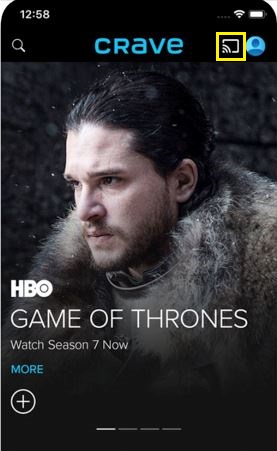
Step #6:
Once you enable casting, you will be able to make your smartphone visible to the different casting devices that you have around.
Step #7:
In the list of devices that you can see, you will be able to see your Chromecast device as well. You may click on it.
Step #8:
Now you can get the screen of your Android or iOS device mirrored on the television. You will be able to enjoy content without any struggles at all.
To Conclude
By using the above methods, you can watch Crave content on your LG Smart TV. Get Crave app on your TV and you will never regret the experience offered with it.
Must Read: Install fuboTV on your LG Smart TV