Crave is a perfect streaming app to get your entertainment needs catered. It will provide you the opportunity to go ahead with streaming TV series, movies, and even viral videos. There is a lot of content available on Crave for you to watch and enjoy as well. On top of that, Crave provides you the chance to watch content offline as well. While keeping all these facts in mind, let’s take a look at the steps to Chromecast Crave to the television.
Contents
How To Chromecast Crave?
Let’s take a look at the steps that you will need to follow in order to get this app on Chromecast. When you follow these steps, you will be able to proceed with enjoying the content on Crave on your big screen.
Cast Crave From Your Smartphone
Step #1:
You should first go to the Apple App Store or Google Play Store. Then you should search for Crave app and get that installed on your smartphone.
Step #2:
You can now launch Crave app. Then you can sign into it with the Crave account.
Step #3:
You may now select the Cast icon. This icon is visible on the top right-hand side of your screen.
Step #4:
Now you need to pick the Chromecast device. Once you pick the device, you can get Crave content to be available on the big screen of your television.
Related: How to cast Paramount Plus to TV?
How To Cast Crave From Your PC?
If you don’t have a mobile device, you may even think about streaming content on the big screen with your PC. Here are the steps that you will need to follow to get that specific job done.
Step #1:
You will first need to start your PC and then open the Google Chrome web browser.
Step #2:
Now you need to visit the website of Crave. You may enter your credentials and log into the account. In case you don’t have an account on Crave, you may think about creating it.
Step #3:
After that, you may click on three dots, which you can see in the upper right-hand corner of your screen.
Step #4:
Next, you can pick the Cast option. After that, you may select the Chromecast device out of the device list that is available.
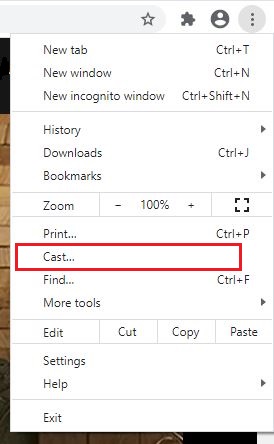
Step #5:
Now you will be able to proceed with streaming Crave content on the television.
To Conclude…
Now you have a good understanding of how to Chromecast Crave using your mobile phone or PC. If you don’t have a Crave account, you can do it within a matter of a few minutes. It is one of the best subscriptions that you can have as of now for entertainment purposes. That’s because Crave offers you the chance to gain access to lots of impressive content in the comfort of your home. You will fall in love with what Crave offers and it can deliver a pleasurable media content streaming experience to you in the long run.
Must Read: Fix! Netflix not working on your Chromecast
