In this article, I will tell you about the GoToMeeting App and 3 ways to set up Chromecast GoToMeeting to your TV.
What is GoToMeeting?
GoToMeeting is a web-hosted service that provides features like online meetings, desktop sharing, and video conferencing. It is one of the best online meeting solutions which lets the users from different areas to meet and communicate online on a real-time basis.
Through this app, you can host a new meeting or join the existing meeting on your smartphone. You can also record the meeting for later use purposes. It also has an in-built calendar which lets you manage your future meetings and it reminds you as well.
How To Chromecast GoToMeeting to TV?
GoToMeeting has no cast icon in the application. So you can cast it through mirror sharing app on your Chromecast connected TV.
First and foremost is to download the GoToMeeting app from Google Play Store or iOS App Store on your smartphone.
Following are the three ways in which you can do it:
#1 Using Android Device
- Setup your Google Chromecast.
- Connect your Android device and Chromecast device to the same Wi-Fi.
- Open the GoToMeeting app on your phone.
- Login to the GoToMeeting app using your personal User ID and Password.
- Go to ‘Settings’ on your Android device and find the ‘Cast’ menu.
- Now select the Chromecast device.
- Tap on ‘START NOW’ to mirror your android device on the TV.
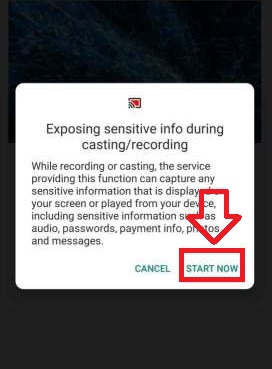
- Now open the GoToMeeting app and start a meeting or video conference call.
- The video call will be mirrored on your TV.
- If you want to stop the mirroring, click on ‘Cast’ icon again and tap on the ‘Disconnect’
#2 Using an iOS Device
In the iOS device you cannot mirror directly from the settings. Therefore you need to download and install Streamers for Chromecast app from the App Store to mirror iOS devices.
- Setup your Google Chromecast.
- Connect your iOS device and Chromecast device to the same Wi-Fi.
- Open ‘Streamers for Chromecast’ app and click on the ‘Cast’ icon.
- Select your Chromecast device and click ‘Connect’.
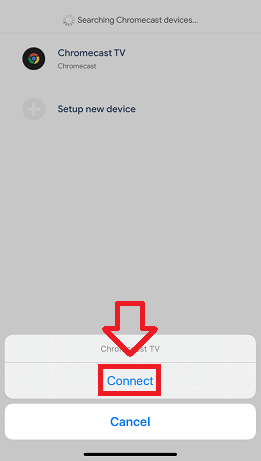
- Now, click on ‘SCREEN CAST’.
- Click ‘Start Mirroring’ power button.
- Then click on ‘Start Broadcast’ which will mirror your iOS device on the TV.
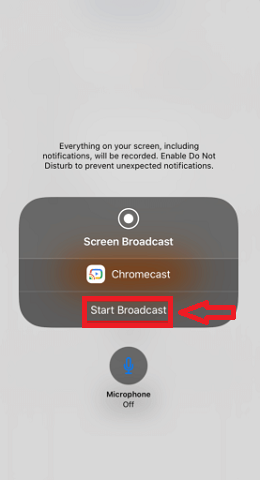
- Now open the GoToMeeting app and log in using your personal User ID and Password.
- Start your meeting which will be mirrored on the TV.
- Once you are done with the meeting, open the Streamer for Chromecast app and click ‘Stop Mirroring’.
#3 Using PC/Laptop
- After the Google Chromecast setup, connect PC and Chromecast to the same Wi-Fi.
- Launch the Chrome browser on your personal computer.
- Visit GoToMeeting website and log in using your personal User ID and Password.
- Click the ‘Customize and control Google Chrome’ icon on the top right corner of the screen.
- Now select ‘Cast’ and your Chromecast device list will appear.
- Click on the ‘Sources’ tab and select the ‘Cast tab’ option.
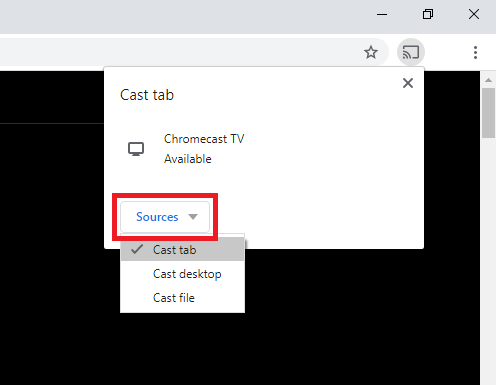
- Now select your Chromecast device and it will be mirrored on your TV.
- Open the GoToMeeting app and start a meeting or video conference call.
To Conclude…
Now, you know how to Chromecast GoToMeeting to the TV so connect it and enjoy your meetings on a larger screen. Let me know in the comments below how was the feel of conducting meetings this way.
