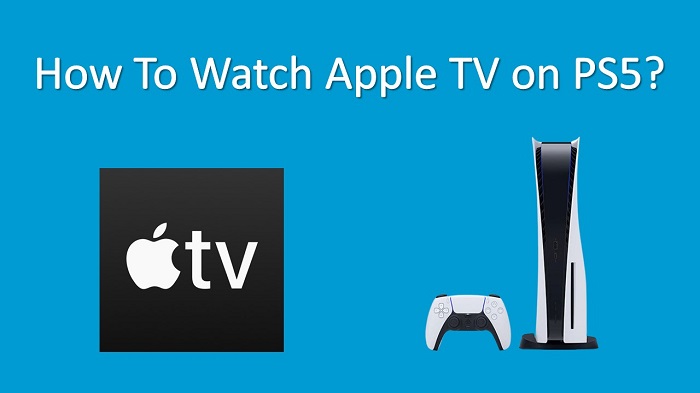Playstation 5 gaming console recently came up with the concept of launching Apple TV. As you already know, Apple TV is one of the most popular streaming services, which provides direct access to a collection of originals from Apple. In other words, Apple TV provides you with access to an impressive collection of TV shows and movies. On the other hand, you will be able to add new channels and proceed with streaming their content with Apple TV on PS5 as well.
Since Apple TV can cater to all your entertainment needs, you will get the opportunity to refrain from installing multiple applications to get work done. On the other hand, you may consider Apple TV as an on-demand service, which is allowing you to watch anything with the best in class 4K streaming quality. You will also be able to stream content on Apple TV for a period of up to six months.
How To Install Apple TV on PS5?
Step #1:
First, you will need to connect the PS5 gaming console to your television and turn that on. Then your Console is connected to a standard Wi-Fi or internet access.
Step #2:
You can open up the PS5 gaming console and then proceed to the home screen with the PS controller. There you can find two different tabs. They include Media and Games. You will need to proceed to the Media tab.
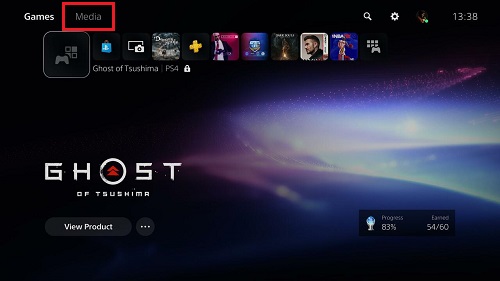
Step #3:
Pick the All Apps icon under the Media tab.
Step #4:
Now you will be able to see all the apps available for installation under the PlayStation Store. Now you need to search for Apple TV.
Step #5:
Or you can now select Apple TV from the available app list. Then you can proceed with Download.
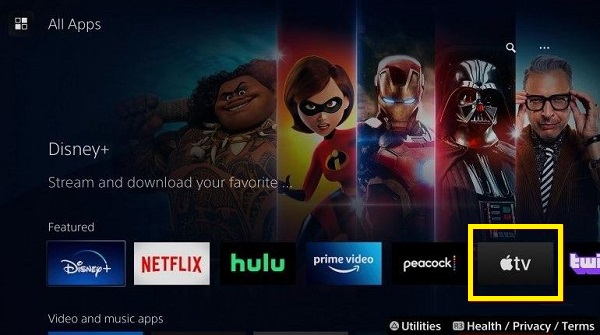
Step #6:
After the download is complete, you can proceed with the installation of Apple TV on your Playstation 5 gaming console.
Also Read: Watch Funimation on your PlayStation 5
How To Activate Apple TV on PS5?
Now you know how to install Apple TV on the PlayStation 5 gaming console. Here are the steps that you should follow for the installation of it.
Step #1:
You will need to go to PlayStation 5 home screen and then pick the Media tab.
Step #2:
You can now open up the Apple TV application on your PlayStation 5 gaming console.
Step #3:
Once you are in the Apple TV app, you can pick Settings. Under there, you can pick the option named Accounts.
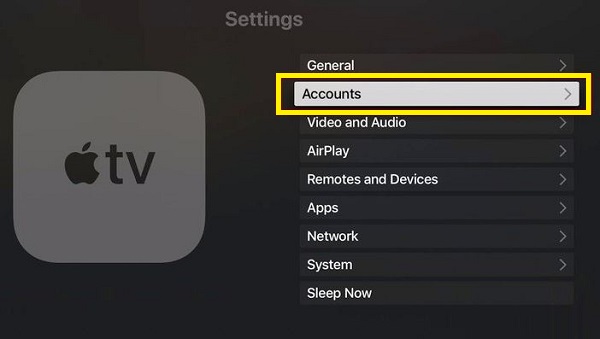
Step #4:
You may now select the option named Sign in. After that, you can pick Sign in on this Same TV. This will display the sign in page on the screen.
Step #5:
Next, enter your Apple ID login details to log in to your account.
Step #6:
After a successful login, you can use the Apple TV on your PlayStation 5 gaming console.
To Conclude…
Once you do these steps, you will be able to end up successfully activating Apple TV on the PS5 console. Finally, you can explore the Apple TV content in one place without any issues.
Must Read: How to get HBO Max on your PS5?