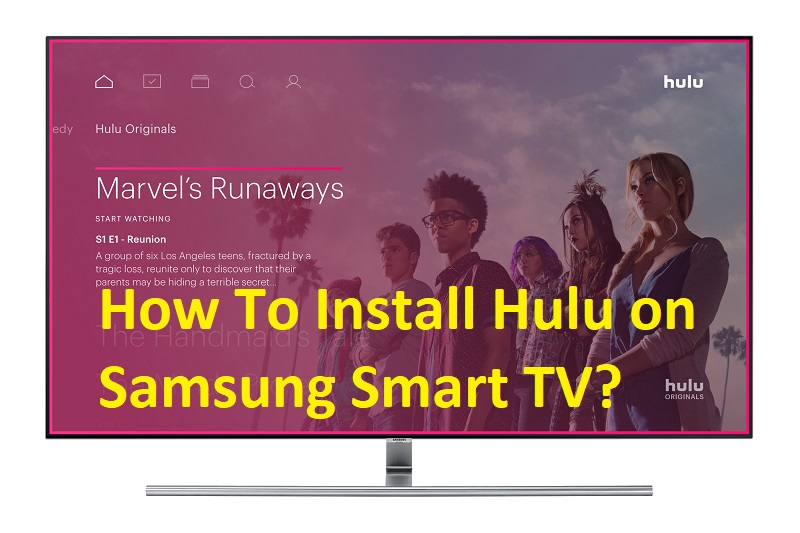The excellent streaming services have now replaced the cable TV channels. The streaming has also perfect and interesting features that are suitable for all people. Hulu is an example of such a service as it helps you watch the content at any time and anywhere. It supports various TV models and here we will show you the way to install Hulu on Samsung Smart TV.
If you download this, you will get a TV watching experience on the big screen. You will be able to stream all the TV channels that you want without limitations. Having Hulu on your TV will also make you not bored at home as you will stream lots of movies, sports, series, news, and many more exciting things.
By using Hulu, you can stream the content of Hulu originals and live TV. You can create six profiles to enable all the people at home so that they can watch their favorite films or episodes. Below are ways in which you will download Hulu on your TV.
Related: Get HBO Max on your Smart TV
Contents
How To Install Hulu on Samsung Smart TV?
You need to make sure that you have logged into your Samsung smart TV account, and the TV is connected to the internet. The following are the steps you will need to follow:
#1 Step: Press the home button on your Samsung TV remote.
#2 Step: Now choose the Apps from the navigation icons.
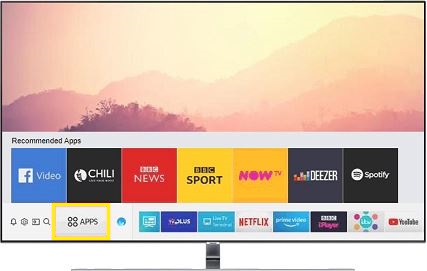
#3 Step: On the top right corner, you can find the search option.
#4 Step: Next, type Hulu App name in the search box with the help of on-screen keyboard. After that, click on Hulu to understand more about it.
#5 Step: Select the download now option to get the app on your TV finally.
The above procedures will help you download the Hulu app on the recent smart TV models released from 2016 to date.
How To Download In Older Versions?
You may not be having the recent model of the Samsung smart TV, you need not worry a lot as you can install the classic version of the App. However, live TV and Premium Add-ons aren’t available in the classic version of the application. And also, you may not access My Stuff, Guide, Profiles, Stop Suggesting this, Remove from Watch History, and many more.
Follow the following procedures in order to download the Hulu app on your older version of the smart TV:
- On your remote, press the internet@TV button.
- Select the content view.
- Choose internet TV, and all the apps of Samsung will pop up.
- Now find the Hulu app using the search option.
- After clicking Hulu, you will be taken to the next screen. Next, select download button.
How To Fix Not Working on Your Samsung Smart TV?
Do the following things if the Hulu app is not working.
Step #1: Clear Cache and Data
- Select the home button on the Samsung TV remote control.
- Choose Settings> Applications> Hulu.
- Select clear cache and data option.
Step #2: Rebooting the TV
- In the remote, press the power button and release it immediately when you see the TV’s Samsung logo.
- Now wait until the TV reboot and try loading the Hulu app.
Conclusion
These are the easy methods to install Hulu App on your new and old Samsung smart TV without any difficulties. In case having any errors while using on your Samsung TV, let us know through the comment.
Must Read: How to watch AT&T TV on your TV?