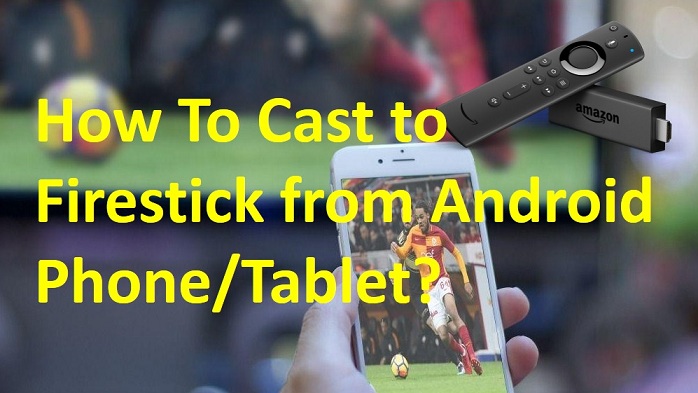Nowadays, Amazon Fire TV Stick is used by millions of people all over the world. It is used to stream content from Netflix, Hulu, Amazon Prime, and more. You can also stream movies, TV shows, and sports from your smartphone to Firestick. Now we will see how to cast to Firestick from Android phone or tablet in detail.
There is an option for the Firestick users that can be used to cast their content from your smartphone to TV with the help of the Firestick casting option.
How To Cast To Firestick From Android Phone & Tablet?
In order to mirror other mobile devices displayed on your Firestick, you need to activate the mirroring option on Firestick. Follow the below two methods to enable mirroring.
Method #1:
- On the Firestick remote, you need to press and hold the “Home” button for two to five seconds.
- Now a new pop-up window will be shown on the Firestick.
- Here, you will see a few options like Apps, Sleep, Mirroring, and Settings. Select the “Mirroring” option.
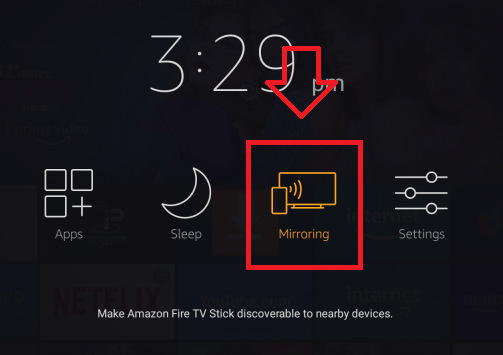
- By clicking on it, you can mirror any mobile device to mirror their display with Firestick.
Method #2:
Here is another way to activate the mirroring option on your Amazon Firestick.
- First thing first, go to ‘Settings” of Fire TV Stick from the menu and then select the “Display & Sounds” option.
- Now choose the “Enable Display Mirroring” option.
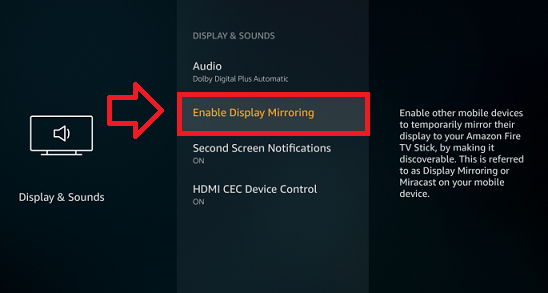
- When you click on it, you can are ready to mirror other mobile displays wirelessly.
Cast To Firestick From Android Phone/Tablet
Here are the simple steps to cast your Amazon Fire TV Stick with an Android mobile phone or tablet.
Note: In order to cast, connect both Firestick and Android devices to the same Wi-Fi network.
Step #1:
Take your smartphone or tablet and then go to the “Settings” option.
Step #2:
Now select the “Bluetooth & Device Connections” option.
Step #3:
In the Bluetooth & device connections, tap on the “Connection preferences”.
Step #4:
Now tap on the “Cast” option from the connection preferences section.
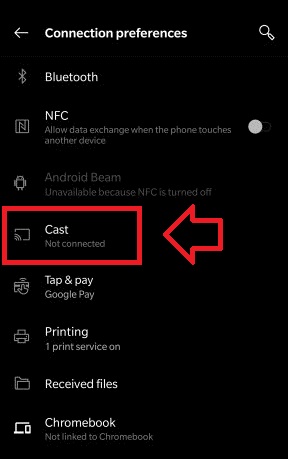
Step #5:
Here, you will see your Fire TV Stick device. Now tap on your “Fire TV Stick Device” to start mirroring your Android phone display on the TV screen.
To Conclude…
These are the five steps to cast your Amazon Fire TV Stick with Android phones and tablets. From today onwards, you can cast to Firestick from Android devices and watch your favorite sports, films, shows, etc. Always remember, both are connected to the same network otherwise you may get an error.