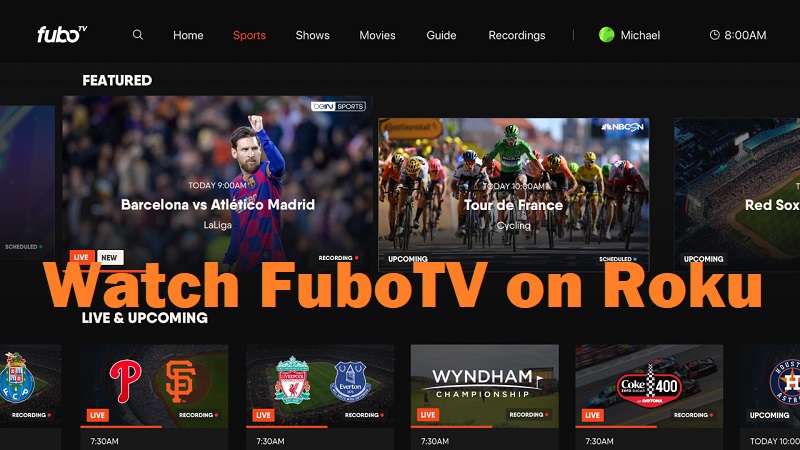FuboTV on Roku is one of the most popular internet television services that you can find out there as of now. This television channel is offering more than 100 different live television channels.
The main focus of FuboTV is sports streaming. That’s because you will be able to find more than 30 different live sports channels offered under FuboTV. They include NASCAR, PGA golf, NCAA, NHL, MLB, NBA, and many more.
One of the best things you can see in FuboTV is that it comes to you along with a cloud DVR. Hence, you will be able to proceed with recording the most popular games you have. You will also be able to enjoy them at any given time. On top of the live games, you can find TV shows and many other movies with FuboTV.
FuboTV is a subscription-based service. You will be able to purchase the 7 -day trial period before you go ahead with the subscription. Then you can start enjoying the content and confirm that they match your expectations. Only after that, you can purchase the full version of FuboTV and proceed to enjoy the content.
Related: How to install Fox Sports on Roku TV?
As of now, FuboTV is available on numerous platforms. You can get this app on Roku as well. Below mentioned are all the steps that you should be following to get FuboTV installed on your device. Follow these steps and you will be able to complete the configuration without a problem.
How To Get FuboTV on Roku?
Step #1:
You can connect the Roku player that you have to the HDMI port.
Step #2:
You will then be able to open the Roku Media Player on your television.
Step #3:
You will be asked to sign in with the credentials. Enter the credentials and sign into the player.
Step #4:
Select the search option from the interface. Once you locate the search option, you will need to click on the OK button.
Step #5:
Now you must enter FuboTV from the on-screen keyboard. Once you enter, you can initiate the search. On the list of search results, you can locate the FuboTV app.
Step #6:
Pick the FuboTV app. You can find this app under the category called Live Sports and TV. You will also be able to see all the information related to the app before you install FuboTV on your device.
Step #7:
Pick the option called Add Channel. Click on the OK button.
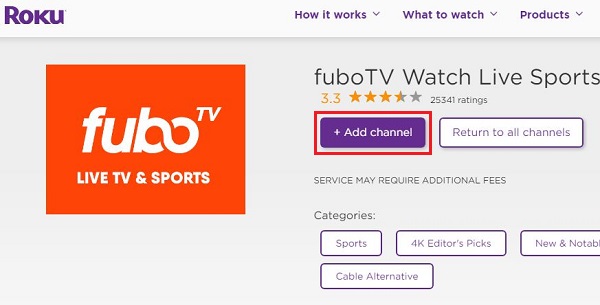
Step #8:
Now FuboTV will start installing. Once the installation is completed, you can navigate to the Go to Channel option.
Step #9:
Now press the OK button and then you can launch the FuboTV on your device.
To Conclude
As you can see, the steps you should follow to get FuboTV on Roku are straightforward and easy. Follow these steps and get FuboTV added to the streaming device. Then you can enjoy all the amazing content that comes along with it. You will fall in love with the nature of content that FuboTV can offer to you. It will help you to get the best sports streaming experience with premium content.
Must Read: Watch Disney Plus on your Roku