Nowadays we are watching regular movies and TV shows on different platforms. The Paramount+ App is very useful for watching new movies or TV episodes. In this article, you are going to find the ways to Chromecast Paramount Plus App from various devices.
This is the best streaming provider and it offers at a low price for its users when compared to the other entertaining applications. To access these movies and shows you must be a subscriber for the Paramount+ application. Subscription plans are available monthly and yearly wise.
Contents
How To Chromecast Paramount Plus?
These days we all use smartphones or PC devices. So, It’s very simple to cast anything from your device to Smart TV using Google Chromecast. You need to connect Android, iOS, or PC devices to the Chromecast device. Once the connection is completed, stream the video content on the bigger screen.
#1 Using Android Device
Step #1:
You need a good internet connection and make sure that both Android and Chromecast devices are connected to the same WiFi connection.
Step #2:
Now go to the Google Play Store and search for the Paramount+ App to download and install the application on your Android device.
Step #3:
If you are an existing user of Paramount+ App just click on login and enter the credentials. In case you are a new user click on sign up and buy a new subscription plan.
Step #4:
After login into the Paramount+ App, click on the Cast icon to connect with your Chromecast which is available at the top right corner.
Step #5:
Next, find the Chromecast device from the list of devices and click on your device.
Step #6:
Now stream your favorite film and series on your Android device that will show you on the TV screen.
Also Read: How to cast Disney Plus?
#2 Using iOS Device
Step #1:
Firstly, you must connect both iOS and Chromecast devices to the same internet connection.
Step #2:
Launch the App Store and then search for Paramount+ App. Next, install Paramount+ on your iOS device and then open it.
Step #3:
Once you open the application it will ask for login credentials of Paramount+ account. You don’t have login details, create a new account.
Step #4:
Once you log in to the Paramount+ App, you will see the cast option in the upper right corner. Click on the Cast icon.
Step #5:
You will get the list of Chromecast devices. From there, you have to select your Chromecast device name.
Step #6:
Now play any movie on your iOS device and it will pop up on your big TV screen.
Must Read: How to Chromecast Fox News?
#3 Using PC Windows/Mac
Step #1:
Both PC and Chromecast devices are connected to the same WiFi connection.
Step #2:
Launch the Chrome web browser from your PC and then visit paramountplus.com.
Step #3:
Now log in to the Paramount+ account and then stream any TV series or movie.
Step #4:
At the top right corner, you will see the three vertical dots on your Chrome browser. Click on the dots and then select the Cast option from the menu.
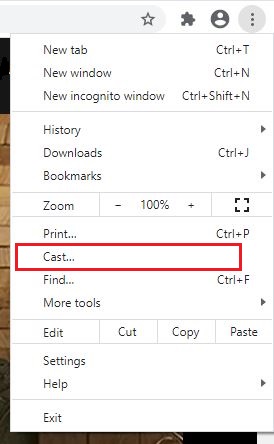
Step #5:
Next, you need to choose your Chromecast device from the list of available devices.
Step #6:
Once the connection is completed, you can watch the Paramount+ content on your Smart TV.
To Conclude…
Finally, you can cast and watch all the content of Paramount+ from any of your devices whether it’s Android or iOS, and even from your PC device. Why late? Grab the opportunity and then Chromecast Paramount Plus by using any of the above methods.
