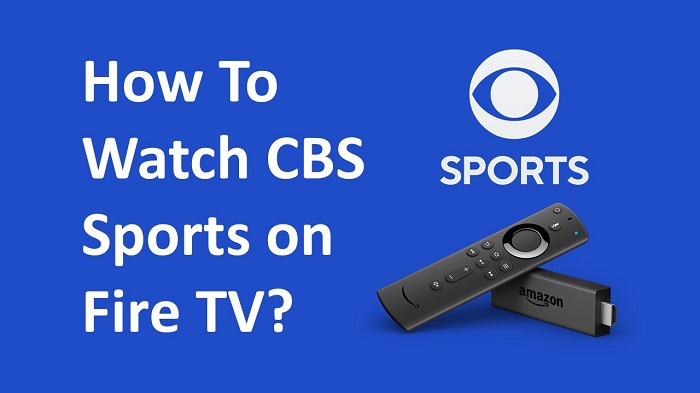Do you want to stream live sports? Then CBS Sports is the right application to fill all your needs. By following our instructions, you can install CBS Sports on your Amazon Fire TV without any issues.
Firstly, you need to know about the CBS Sports app and what it offers to its users. CBS Sports is a great application to find all the sports news, scores, videos, and more. You will also get access to sports from Paramount+, CBS, and CBS Sports Network.
Due to these multiple streaming options, the CBS Sports app is used by thousands of people are using around the world. So, it allows you to watch live events and games from their sports library. Anyone can stream the games from NFL, FIFA Soccer, NCAA Basketball, PGA Championship, WNBA, SEC Football, and more.
CBS Sports app is compatible with many gadgets like Android, iOS, Android TV, Apple TV, Fire TV, Roku, and other streaming devices. All you need to do is download the latest version of the CBS Sports app on your device and then enjoy it.
Important Features of CBS Sports
It has many great features that include:
By using the CBS Sports app, you can watch live sports or games at any time without any interruption.
It supports various devices. So, you don’t need to bother about the CBS Sports availability. With this feature, you can get the app on your respective device and stream it on your small screen or Smart TV.
Watch live scores, leaderboards, stats, and more from this application. You can also get the latest sports news and highlights of your favorite teams or leagues by following them.
Get on-demand sports news and breaking news by using it on your device. And you will see more features while using it.
How To Watch CBS Sports on Amazon Fire TV?
Downloading the CBS Sports app on your Firestick isn’t difficult because the official app is available on their Amazon App Store. Let’s jump into the below section to get the CBS Sports app on your device.
Step #1:
First, switch on your Fire TV and make sure to connect to your home WiFi.
Step #2:
When you are on the homepage of the Fire TV, you will see a Find tab. Click on it and then choose the Search option.
Step #3:
With the help of your remote control, type the CBS Sports app name in the search box. And then search for the CBS Sports app.
Step #4:
Now select the CBS Sports app from the Apps & Games section.
Step #5:
Next, you need to select the Get or Download button to install CBS Sports on your Fire TV.
Step #6:
When it completes the installation, Open the CBS Sports app from your Firestick.
Also Read: Get CBS Sports on your Apple TV
How To Activate CBS Sports on Firestick?
To use CBS Sports on your Firestick, you must activate it with your TV provider. Let’s see the steps:
Step #1:
Open the CBS Sports app from your Firestick.
Step #2:
Now you need to select the Sign-in option.
Step #3:
Next, choose your TV provider and you will see an activation code on your screen.
Step #4:
Visit https://www.cbs.com/activate/firetv/ from your mobile or PC browser to activate CBS Sports on your Fire TV.
Step #5:
Now enter the activation code and then click on Activate button.
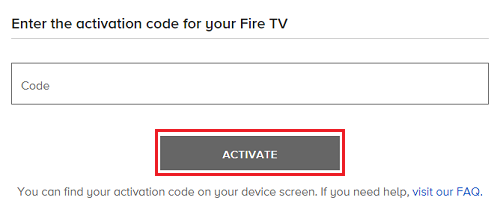
Step #6:
When it’s activated, you are ready to stream live sports and games on your Firestick device.
To Conclude
Now you will know the steps to install and activate CBS Sports on your Amazon Fire TV to stream all your sports and games in one place. Stay up to date with the latest news and highlights of teams and league matches.
Must Read: Install CBS Sports on your Roku