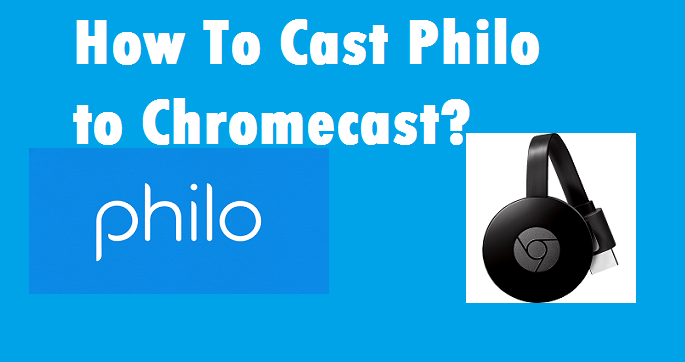If you are planning to use the Philo app, then you are on the right platform. Here we are going to discuss the procedures to cast Philo to Chromecast.
Philo is a US-based online video streaming platform that is used to stream live and on-demand video content. The Philo app cannot be accessed outside the US as it is geo-restricted. It is a subscription-based service, and it comes with only one subscription pack.
It allows you to access 58 major channels for $20 per month. These channels include Discovery, MTV, and History Channel, to name a few. The best part of the Philo app is – it is available for a low subscription price, thereby making it hugely popular across the US. Also, it offers 7 days of free trials for new users.
Contents
How To Cast Philo to Chromecast?
Philo app doesn’t have any features to cast directly to the TV, so you need to cast it with Chromecast. There are two ways you can cast:
- Using the Google Home app.
- Using the Google Chrome Browser.
Casting to Chromecast using Google Home app
Google Home is a smartphone app that is primarily used to control Chromecast devices. So, for casting Philo, you will first need to install the Google Home app from the Google Play Store or the Apple App Store.
In order to start, your phone and Chromecast are connected to the same Wi-Fi network. Here are the steps that you need to follow to cast Philo App:
- Go to the Google Home app.
- Now click on the Profile icon which is available at the bottom right corner.
- Scroll down and there you will find Mirror devices, just click on it.
- After that, click Cast Screen / Audio.

- Now you can find the Chromecast devices. The moment your Chromecast device is displayed, click on it to cast.
- Once you successfully cast the Philo app, go to the app, and start streaming your favorite videos.
Casting to Chromecast using Google Chrome Browser
Another way to cast Philo App is with the Google Chrome browser and start streaming your favorite videos on your PC.
- Go to the Google Chrome browser on your PC.
- Now type the Philo’s URL https://try.philo.com on the search bar and hit Enter.
- Next, you will access the homepage of Philo. After that, tap on the Customize icon and then select Cast.
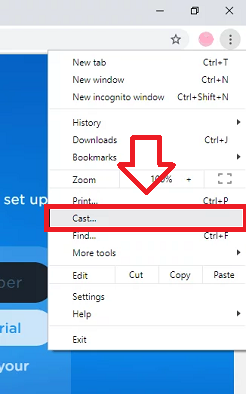
- It will find out the Chromecast devices. The moment your Chromecast device is found, tap on Sources options, and then select the Cast tab.
- Now you need to select the Chromecast device to cast.
- Once the casting is done, you will need to Sign In to your Philo account to enjoy video streaming.
To Conclude…
Cast Philo to Chromecast with these methods, and start streaming all the live and on-demand video on your TV! You are going to enjoy the app to the fullest not only because it is available for a low subscription, but also because you can access your favorite videos easily without any interruption!
Go for it….. Enjoy!!
Read Also: How to cast BritBox App to Chromecast?