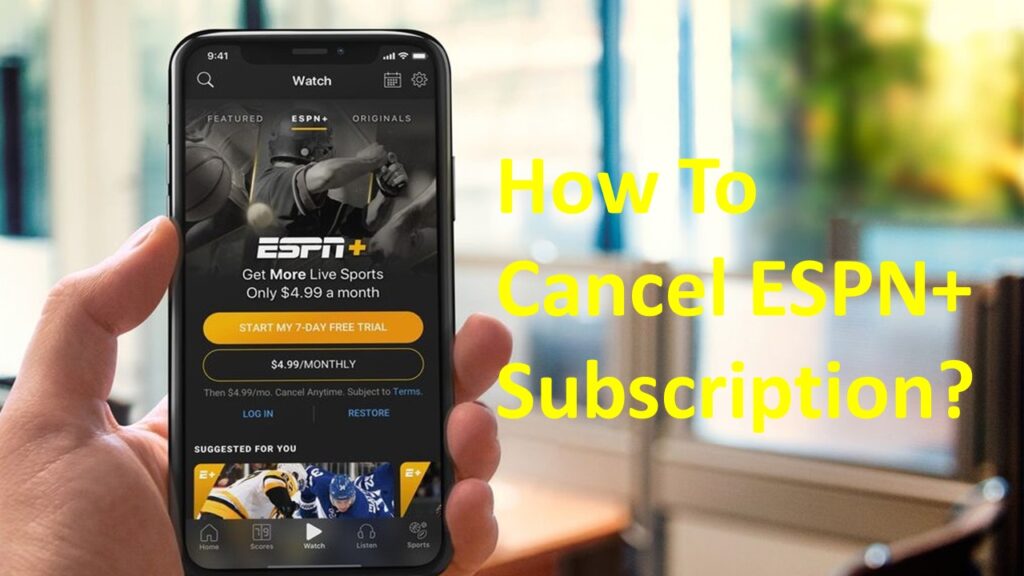ESPN Plus is among the most popular streaming channels that you can find out there. If you are a fan of enjoying live sports, you should not think twice before getting hold of your ESPN Plus subscription. It offers original content such as sports documentaries as well. It would cost $6.99 per month for you to keep the ESPN Plus subscription. If you come across the need to cancel your ESPN Plus subscription, you may go for it as well.
Contents
How To Cancel ESPN Plus Subscription Through Web Browser?
The most convenient method to cancel your ESPN+ subscription would be to do it on the web browser. Here are the steps.
Step #1:
You can open up a web browser and then get to the ESPN Plus billing page. You will come across the need to log into the account.
Step #2:
Click on the Manage button.
Step #3:
You can now see a button called Cancel Subscription. You can simply click on this button and cancel the ESPN+ subscription.
Also Read: Watch Vimeo on your Apple TV
How To Cancel ESPN+ Subscription via Google Play?
In case you are subscribed to ESPN Plus via Google Play, you will be able to cancel it through Google Play as well. Here are the steps:
Step #1:
You will need to open up your web browser and then visit play.google.com. You will need to log into the Google Play account if needed.
Step #2:
On the top left-hand side, you will need to click on the option named My Subscriptions.
Step #3:
Now you will need to click on ESPN Plus. After that, you should click on the Manage button.
Step #4:
You may now select the Cancel Subscription button. Upon confirming your action, you will be able to cancel the ESPN+ subscription.
Note: You can also cancel the ESPN+ subscription from the Google Play app itself. All you need to do is click on the account icon and then go to the Payments & subscriptions option.
How To Cancel ESPN Plus From Your iPhone & iPad?
In case you have taken your subscription by using an Apple ID, go through the below steps.
Step #1:
First, launch the Settings app from your iPhone or iPad device.
Step #2:
Now select the account information option and then tap on the Subscriptions option.
Step #3:
Next, select ESPN+ from the list. After that, click on the Cancel Subscription and then confirm it.
How To Cancel ESPN Plus on Roku?
Watching ESPN Plus on Roku is quite popular. If you have done it, you will come across the need to cancel your ESPN+ subscription on Roku. The below steps will help you to get the job done so that you will not be charged in the future.
Step #1:
You need to open up a web browser and then get to the account page of your Roku website. You should log into the account if there is a need.
Step #2:
Now you need to click on the Manage your subscription link.
Step #3:
You can now see all your active subscriptions. Out of them, you should click on the ESPN Plus subscription.
Step #4:
Click on the Unsubscribe button. Then you can successfully unsubscribe from your ESPN Plus plan.
How To Cancel ESPN+ From Amazon Website?
Are you subscribed to ESPN+ from Amazon or Firestick? Then follow the below steps:
Step #1:
Launch the web browser from your PC or smartphone and then visit the https://www.amazon.com/appstoresubscriptions page.
Step #2:
After that, log in to your Amazon account.
Step #3:
Next, look for the ESPN+ from your subscriptions, and then select Actions.
Step #4:
Now choose the Cancel your subscription option to cancel.
To Conclude…
Once you cancel your ESPN Plus subscription, you can make sure that you aren’t getting billed for it. However, you have the freedom to get back your ESPN Plus subscription whenever there is a need.
Must Read: How to cancel Paramount+ subscription?