Britbox is the newest name in the entertainment industry. This is a video streaming service available in the US, Canada, and the UK. This is a subscription-based service. ITV Studios and BBC is the owner of the service. It streams only British television shows and movies. You can enjoy live television shows or can save your favorite shows to watch later with the service. If you are using the Amazon Firestick to get your entertainment doses, watching BritBox is possible for, only if you are from the US, UK or Canada.
To enjoy Britbox on your Fire TV, you need to download and install Britbix App first. Britbox app is now not available on the Amazon Fire TV Stick. To download it, you need to use the sideways with some other apps. You can use the ES File Explorer or Downloader to sideload BritBox. If you have the Amazon Prime membership, you can enjoy BritBox on Fire TV through the Prime channels of Amazon.
You may like: Setup BritBox on your Apple TV
Contents
How To Install BritBox on Firestick?
Method #1
Step by step method to watch BritBox by using the Amazon prime channel:
- First, on your Firestick, download and then install the “Amazon Prime Channel“.
- Now launch the “Prime app” and log in by filling up your sign in details.
- Scroll and go to the “Prime Video Channels” of Amazon.
- Click on the “BritBox channel” option by moving rightward.
- You will find the BritBox contents on the screen as they appear.
- Now, choose the particular media that you like to stream.
- First, you will get the 7-day free trial option and select that option first.
- Now put the login credentials for Britbox to get the streaming contents.
This method is applicable only to the Amazon Prime membership. If you don’t have the membership, you need to use the sideways to watch the Britbox contents.
Related: How to sign in to BritBox?
Method #2
This is also a step by step process that you need to follow:
- First, you need to open the “Downloader” app.
- Then, in the available URL field, put the address “http://bit.ly/2OlAeW3“.
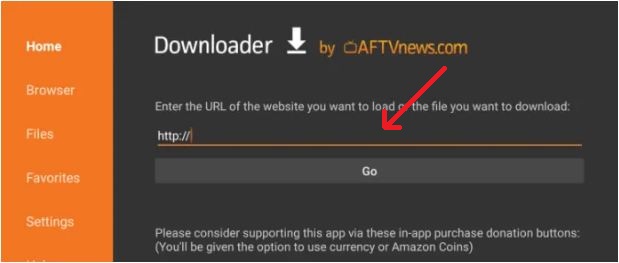
- Click the “Go” button.
- By clicking on the button you will reach to a third-party website. Click on the “Download APK” option by scrolling down a little bit.
- Now go to the option “Click here” if the file isn’t started downloading.
- Now you will get the APK file of BritBox on the streaming device you are using.
- You need to click on the “Next” option as the file is downloaded successfully.
- Tap the “Install” button.
- Click on the “Open” button.
You need to configure the login details properly to enjoy unlimited entertainment doses. To enjoy your favorite British shows, movies, lifestyle programs, etc, you need to sign up for BritBox first.
You will find many instructions and follow up videos online that you can use to download and install BritBox on Firestick. Also, you can subscribe to the new BritBox through the Amazon Prime channels. You can watch Britbox now also on other Amazon devices. There is a big user base of Amazon Fire TV Stick and now so for BritBox too.
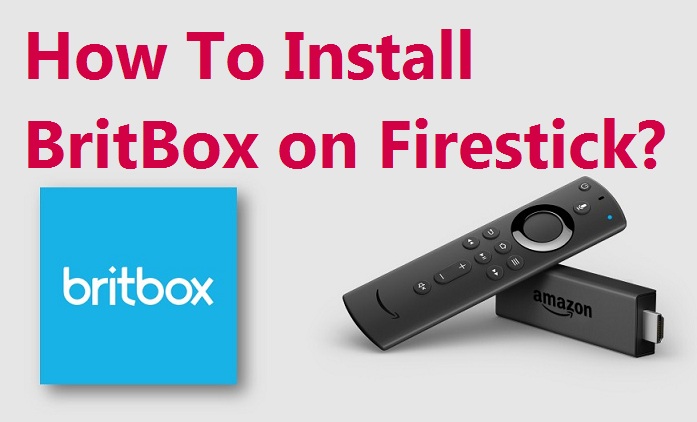
When I type the above URL into Downloader is tells me it is not recognised. Is there some mistake.
You can side install it, but when you open the software, it automatically says BRITBOX WON’T RUN WITHOUT GOOGLE PLAY SERVICES WHICH ARE NOTE SUPPORTED BY YOUR DEVICE.
I’ve installed this on a Firestick 4K with the latest OS.
I’ve installed britbox on my firestick. I’m being asked to sign in but it is proving impossible.
I Am having exactly the same problem as you I have already subscribed to britbox but it won’t allow me to sign in it keeps taking me to the code page.
I’m having exactly the same problem, already subscribed on my iPad. I want to watch it on my firestick but just keeps giving me a code and nowhere to enter it.
You have to enter the www. at the beginning of the url, otherwise you will never get to the page to enter the code.
I’m having the same issue , did you sort it please ?
I just get code and nowhere to go to enter it
I’ve installed britbox on my firestick and have registered on my tablet but am now unable to sign in.
I have same problem. Have registered for Britbox on I pad but cannot get it on non smart Tv. Am using Amazon fire stick and can get Netflix etc?
cannot get britbox app on samsung tv
Why are some britbox shows unavailable to watch. I am paying for the app why can’t I watch the shows?
I’m having the same problem as the people above. Nowhere to put the activation code in my phone. Really appalling.