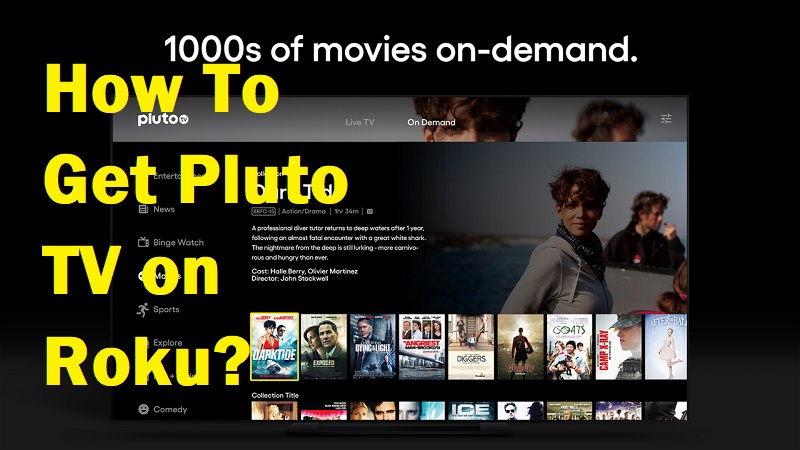Pluto TV is an app that can help you with getting all the entertainment needs you satisfied. It is offering a variety of content, which can deliver a perfect content viewing experience to you at the comfort of your home. You can also get Pluto TV on numerous devices. Before you go through the steps to get Pluto TV on Roku, it is better to have a basic understanding of this app and what it is all about.
What exactly is Pluto TV?
Pluto TV is a popular OTT service available out there. In other words, the content offered for your entertainment purposes over Pluto TV is offered via the internet. This is quite similar to how you are getting content on Netflix.
On the other hand, you can also think about calling Pluto TV an advertiser-supported video on demand network as well. Hence, you will be able to get the same service offered by the other available content streaming platforms such as Sling Free, Tubi, and Crackle.
How To Download Pluto TV on Roku?
By using Pluto TV, you will be able to stream content directly on the Pluto website. Or else, you will be able to download the app to any of the supported devices and proceed with enjoying the content as well.
This is where you will come across the need to get this app on Roku. That’s because Pluto TV is fully compatible and you can use it to get the content viewing experience as per your needs.
Steps To Get Pluto TV App
There are multiple steps, which you need to follow to get Pluto TV paired with the device and activate it. Here are the major steps that you will need to follow:
Step #1:
First, turn on the Roku TV and then press the home button which you can find in the Roku remote.
Step #2:
From there, select the search option or search channels.
Step #3:
Now search for the Pluto TV App and then select Pluto TV.
Step #4:
Next, you need to click on the Add channel button to download.
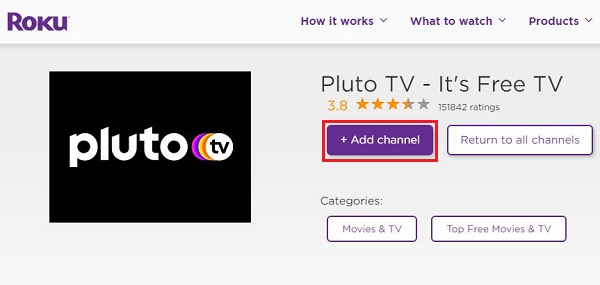
Step #5:
After installing the Pluto TV, open it from your device and then log in to your account.
Step #6:
Then you will need to copy the code, which you can see in the top of the screen.
Step #7:
You will need to visit http://my.pluto.tv/devices and then select Roku device.
Step #8:
Now enter the code to activate and proceed with the activation to use Pluto TV on your device.
Go through these steps and you will be able to get Pluto TV on Roku without a problem.