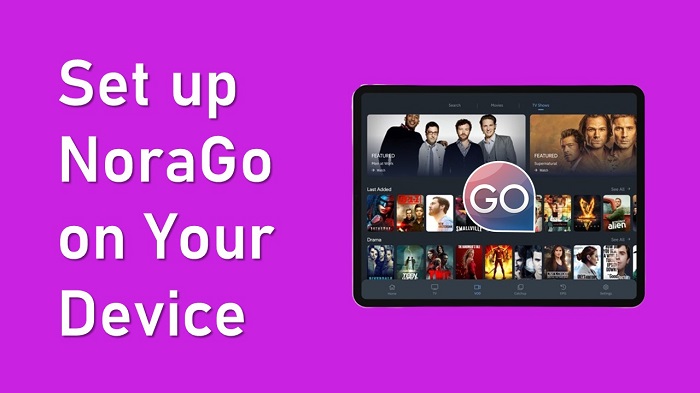NoraGo is the best application to stream all the media content from your service providers. To use NoraGo on your device, you must require a subscription from your service providers. In this guide, we will show you the steps to use NoraGo on your respective gadgets.
Setplex develops the NoraGo app and it works as a media player. It doesn’t offer media content services like movies, TV series, or live channels. So, it is mainly used to access all your streaming content from your service providers.
It doesn’t ask for any subscriptions to use NoraGo app on your device. It delivers content directly from your subscribed TV service providers. After subscribing to any TV provider, you will get a username and password.
Must Read: Install NoraGo on your Firestick
Contents
How To Get & Use NoraGo App Without Subscription?
NoraGo App supports multiple devices like Android, iOS, Android TV, Apple TV, and other devices. Now follow the below instructions to use NoraGo app on your device.
Get NoraGo App on Your Android Phone or Tablet
Step #1:
First, launch the Google Play Store from your Android device and then search for the NoraGo app.
Step #2:
Now select the NoraGo app from the results and then tap on the Install button.
Step #3:
To activate NoraGo on your mobile, get a subscription from your provider and you will be provided with a code. Next, launch the NoraGo app and then activate it by entering the code.
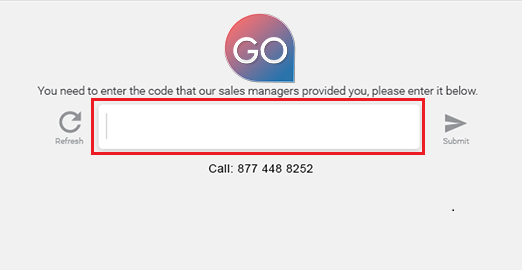
Install NoraGo on Your iOS device
Step #1:
Open the Apple App Store from your iPhone or iPad and then search for NoraGo App using the search box.
Step #2:
Now select the NoaGo app from the search results and then tap on the Get button.
Step #3:
After installing the NoraGo app on your iOS device, Open it and it will ask for a code. By entering your provider’s code, you can use it on your iOS device.
Download NoraGo on Your Android TV
Step #1:
First, turn on your Android TV and then launch the Google Play Store.
Step #2:
When you are on the Play Store, type the NoraGo app name in the search box.
Step #3:
From the given results, select the NoraGo app and then click on the Install button.
Step #4:
When it’s installed, you can launch the NoraGo app and then use it on your Android TV.
Set up NoraGo on Your Apple TV
Step #1:
From the home screen of the Apple TV, launch the App Store and then use the search box to find the NoraGo app.
Step #2:
Now pick the NoraGo app from the search results and then select the Get button to install.
Step #3:
When it’s installed, Open the NoraGo app from your Apple TV and then access all your streaming content.
Conclusion
NoraGo is the ultimate choice to access all your IPTV or OTT content by getting a subscription from your service providers. By going through the above instructions, you can install and use the NoraGo app on your device. You can also get the NoraGo app on your LG TV or Samsung Smart TV by going to their respective store.
Also Read: How can I watch CBS Sports on your Apple TV?