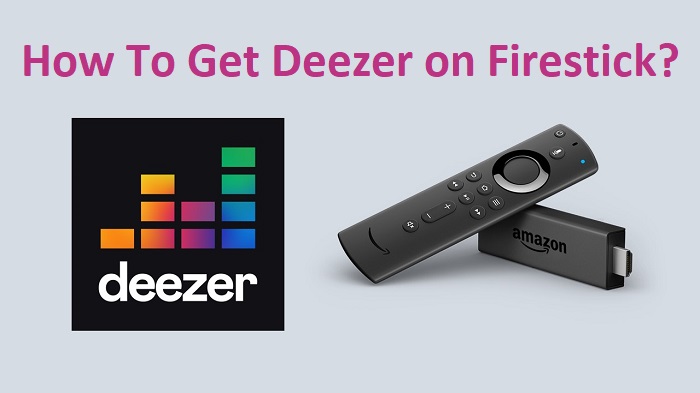If you feel good and enjoy listening to music in your work along with leisure times, Deezer can be a good source for you. In this article, you are going to see the steps to listen to music using Deezer on Firestick.
Deezer is the best place for music fans, with over 73 million songs, podcasts, and tracks from all over the world. You can enjoy music on it free as well as with paid membership. Also, if you can pay for a subscription plan, you can enjoy tons of additional features of the marvelous Deezer application.
Fire TV stick is generally used for streaming videos, it provides support to a wide range of music apps, including Deezer. In this guide, you will learn to install and use Deezer on Amazon Fire TV.
Also Read: Cast Pandora Music to your Smart TV
How To Install Deezer on Firestick?
Now, let’s move forward and follow each step for the installation of the Deezer app on your Fire TV.
Getting the Deezer App is so simple because the application is available in the Amazon App Store itself. Follow the below steps to install the Deezer on your device.
Step #1:
Initially, make sure that your Firestick is connected to the internet before proceeding to the installation steps.
Step #2:
Take your Firestick remote and softly press the Home button.
Step #3:
From the main home page, click on the Find tab and select the Search option.
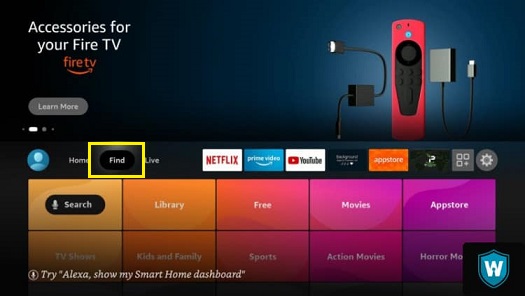
Step #4:
Type Deezer App name in the search bar with the help of the on-screen keyboard and then find the application.
Step #5:
Now select the Deezer App which is available inside the Apps & Games tab.
Step #6:
Then, select the Get option to download the Deezer App.
Step #7:
In the last, when the installation is complete, you need to tap on the Open button to launch the Deezer on Fire TV.
How To Use Deezer on Amazon Fire TV?
Once installation of the Deezer on Fire TV stick is completed, follow the guidelines to use Deezer App.
Step #1:
Choose the Apps tab from the home screen of the Fire TV device.
Step #2:
Now choose the See all option and proceed to select the Deezer app.
Step #3:
Next, press the Menu key and then choose the Move option with the help of the Firestick remote.
Step #4:
After that, move the Deezer App to the required position and then press OK.
Step #5:
Now, you can select the Deezer App and then open it.
Step #6:
If you’re new to Deezer, Sign up is required for a new account, or else use the Login option to enter the username and password of your Deezer account.
Step #7:
Play your favorite music and top tracks using the Deezer App on your Fire TV device.
To Conclude…
Deezer is a free application to listen to thousands of tracks from your Fire TV device. So, why late? Get the latest version of the Deezer app on your Firestick and then listen to your favorite music.
Must Read: Steps to get TuneIn Radio on Fire TV